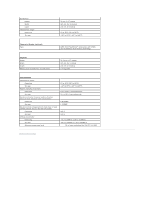Dell Precision M2300 Dell Precision M2300 User's Guide - Page 73
Using the Operating System Media
 |
View all Dell Precision M2300 manuals
Add to My Manuals
Save this manual to your list of manuals |
Page 73 highlights
NOTE: The User Account Control window may appear. If you are an administrator on the computer, click Continue; otherwise, contact your administrator to continue the desired action. 3. Click Next and follow the remaining prompts on the screen. In the event that System Restore did not resolve the issue, you may undo the last system restore. Undoing the Last System Restore NOTICE: Before you undo the last system restore, save and close all open files and exit any open programs. Do not alter, open, or delete any files or programs until the system restoration is complete. Microsoft Windows XP 1. Click Start® All Programs® Accessories® System Tools® System Restore. 2. Click Undo my last restoration and click Next. Microsoft Windows Vista 1. Click the Windows Vista Start button, , and click Help and Support. 2. In the search box, type System Restore and press . 3. Click Undo my last restoration and click Next. Enabling System Restore NOTE: Windows Vista does not disable System Restore regardless of low disk space. Therefore, the steps below apply only to Windows XP. If you reinstall Windows XP with less than 200 MB of free hard-disk space available, System Restore is automatically disabled. To see if System Restore is enabled: 1. Click Start® Control Panel® Performance and Maintenance® System. 2. Click the System Restore tab and ensure that Turn off System Restore is unchecked. Using the Operating System Media Before You Begin If you are considering reinstalling the Windows operating system to correct a problem with a newly installed driver, first try using Windows Device Driver Rollback (see Using Windows Device Driver Rollback). If Device Driver Rollback does not resolve the problem, then use System Restore to return your operating system to the operating state it was in before you installed the new device driver (see Using Microsoft® Windows® System Restore). NOTICE: Before performing the installation, back up all data files on your primary hard drive. For conventional hard drive configurations, the primary hard drive is the first drive detected by the computer. To reinstall Windows, you need the following items: l Dell™ Operating System media l Dell Drivers and Utilities media NOTE: The Dell Drivers and Utilities media contains drivers that were installed during the assembly of the computer. Use the Dell Drivers and Utilities media to load any required drivers. Depending on the region from which you ordered your computer, or whether you requested the media, the Dell Drivers and Utilities media and Operating System media may not ship with your computer. Reinstalling Windows The reinstallation process can take 1 to 2 hours to complete. After you reinstall the operating system, you must also reinstall the device drivers, virus protection program, and other software.