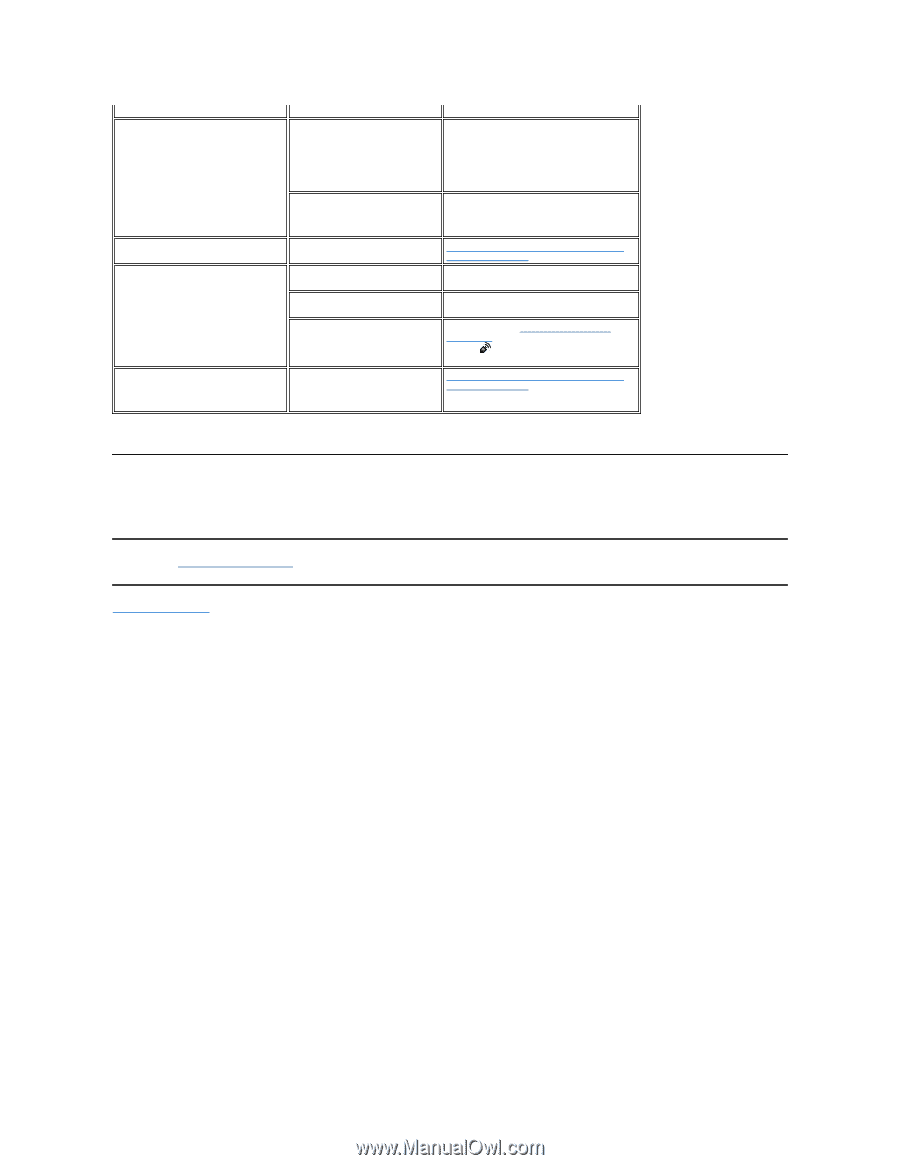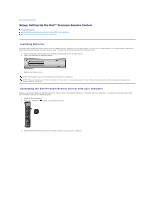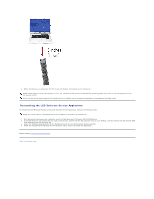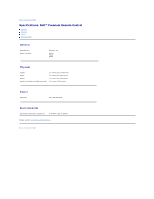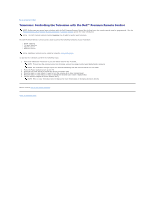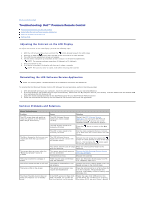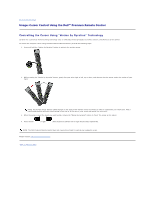Dell Premium User's Guide - Page 20
restrictions and disclaimers, Back to Contents Connect the Dell Premium Remote Control, - warranty
 |
View all Dell Premium manuals
Add to My Manuals
Save this manual to your list of manuals |
Page 20 highlights
control. The Power/Standby button does not wake the computer out of Hibernation or Shutdown mode. If the computer is placed into Hibernation or Shutdown mode, and then the AC power is removed, the internal receiver loses its power and cannot wake the system (even if AC power is reapplied). Turn on the computer manually using the system Power button. If the BIOS setting for Wake from USB is disabled, the system will not turn back on via the remote control. Enable the wake from USB option in the system BIOS. For information on accessing the system BIOS, see your Owner's Manual. The text "NO LINK" is displayed on the The remote control and computer Connect the Dell Premium Remote Control LCD screen. are not connected. with your computer. The text "NO SERVICE" is displayed on There may be radio interference the LCD screen. near the computer. Move any electronic devices away from PC (i.e., speakers, radio, etc.). The remote control is out of range Place the remote control closer to the with the computer. computer. The LCD Software Service Application is not enabled. To re-enable the LCD Software Service Application, click the Dell Premium Remote Control (red) icon on the Windows Taskbar and click "Start." The text on the LCD Screen is in English. All text in the remote control LCD screens will be in English until a successful connection to the computer has been made. Connect the Dell Premium Remote Control with your computer. Getting Help If the troubleshooting procedures in this document do not resolve the problem, please contact Dell Inc. for technical assistance (see "Getting Help" in your Dell™ system documentation). For information about your Dell warranty, see your system documentation. Please read all restrictions and disclaimers. Back to Contents Page