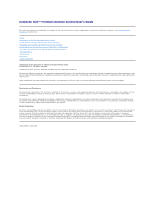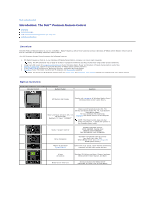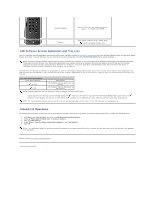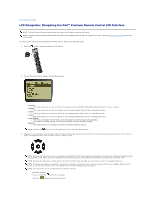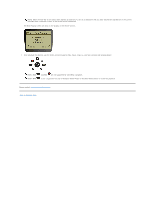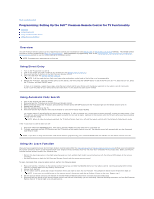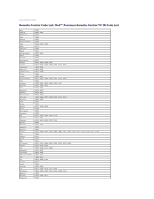Dell Premium User's Guide - Page 3
Closed-Lid Operation - remote control
 |
View all Dell Premium manuals
Add to My Manuals
Save this manual to your list of manuals |
Page 3 highlights
Numeric Keypad Standard 0-9 keys with alpha characters, space, *, #, CLEAR, and ENTER Teletext Red, Green, Teletext on/off, Yellow, Blue NOTE: European version only. LCD Software Service Application and Tray Icon The LCD Software Service Application controls the LCD screen interface to allow for navigation and playback of your Windows Media Player and Windows Media Center audio files. The LCD Software Service Application has been designed to monitor the Windows Media Player audio database. NOTE: The Dell Premium Remote Control and LCD screen interface are intended to operate/interact with Windows Media Player and Windows XP Media Center Edition music libraries only. While other applications may operate correctly by using the Dell Premium Remote Control, they are not officially supported and have not been tested either by Gyration Inc or Dell Inc. Any other application interoperability other than the ones listed above is coincidental and not directly intended by either Gyration Inc. or Dell Inc. The Dell Premium Remote Control has an associated tray icon in the Windows Taskbar (Notification area). The tray icon can be used to start/stop/restart the LCD Software Service Application that controls the LCD screen interface (depending on the current status). A pop-up menu can be accessed by clicking on the tray icon. Tray Icon Status Descriptions Icon Status Display (green) (red) Description LCD Software Service Application is running. LCD Software Service Application is not running. NOTE: The LCD Software Service Application is set to always run upon system boot. l During system boot, the tray icon will initially display the (red) icon, then after it has scanned the Windows Media Player audio library the (green) icon will display. The amount of time before the (green) icon is displayed will vary, depending on the size of your audio library. NOTE: All standard Media Center remote control functions operate regardless of the status of the LCD Software Service Application. Closed-Lid Operation The Dell Premium Remote Control can also function when a portable computer's lid is closed. To enable closed-lid operation, perform the following steps: 1. Click Start, click Control Panel, and then click Performance and Maintenance. 2. Under or Pick a Control Panel Icon, click Power Options. 3. Click the Advanced tab. 4. Under When I close the lid on my portable computer, select Do Nothing. 5. Click OK. NOTE: This setting will keep the portable computer powered on and operating while the lid is closed, and will eventually drain the battery if not plugged in to AC power. Please read all restrictions and disclaimers. Back to Contents Page