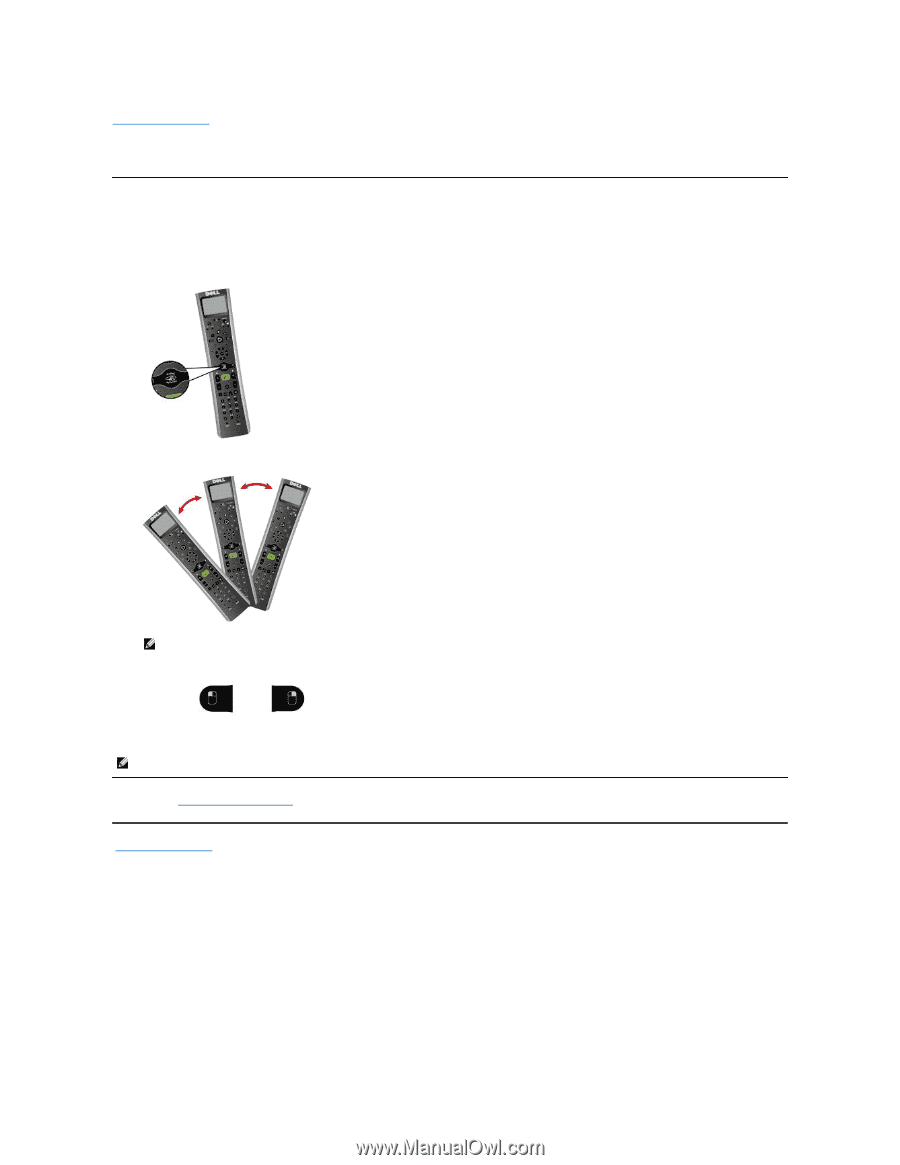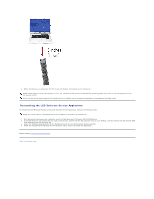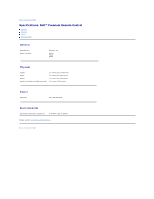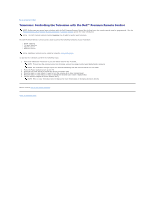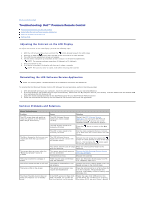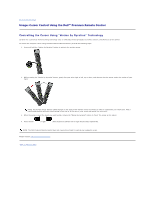Dell Premium User's Guide - Page 21
Usage: Cursor Control Using the Dell™ Premium Remote Control
 |
View all Dell Premium manuals
Add to My Manuals
Save this manual to your list of manuals |
Page 21 highlights
Back to Contents Page Usage: Cursor Control Using the Dell™ Premium Remote Control Controlling the Cursor Using "Motion by Gyration" Technology Gyration Inc.'s patented, motion-sensing technology uses an embedded micro-gyroscope to provide accurate and effortless cursor control. To control the computer cursor using the Dell Premium Remote Control, perform the following steps: 1. Press and hold the "Motion by Gyration" button to activate the motion sensor. 2. While pressing the "Motion by Gyration" button, gently flex your wrist right or left, up or down, and observe that the cursor tracks the motion of your hand. NOTE: The motion sensor detects subtle changes in the angle of the remote control so there's no need to raise/lower your whole arm. Find a comfortable position with your hand resting in your lap or on the arm of your couch and gently flex your wrist. 3. When the cursor is over the object you wish to click, release the "Motion by Gyration" button to "park" the cursor on the object. 4. Press the left or right select buttons to perform left or right mouse clicks respectively. NOTE: The Dell Premium Remote Control does not require line of sight to control your computer cursor. Please read all restrictions and disclaimers. Back to Contents Page