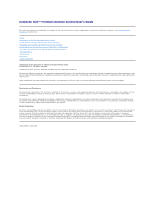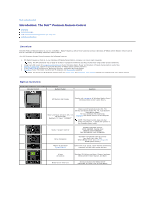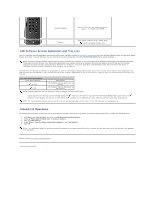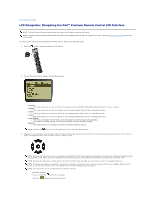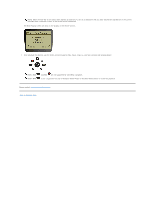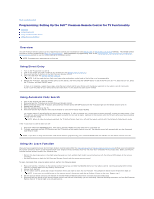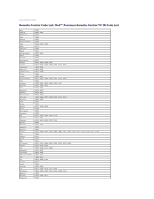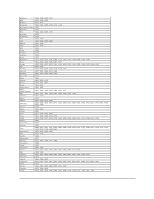Dell Premium User's Guide - Page 4
LCD Navigation: Navigating the Dell™ Premium Remote Control LCD Interface
 |
View all Dell Premium manuals
Add to My Manuals
Save this manual to your list of manuals |
Page 4 highlights
Back to Contents Page LCD Navigation: Navigating the Dell™ Premium Remote Control LCD Interface NOTE: The Dell Premium Remote Control does not require line of sight to control your music. NOTE: The Dell Premium Remote Control does not require the computer lid to be open to control your music. See the Closed Lid Operation section for more details.. To control your music with the Dell Premium Remote Control, perform the following steps: 1. Press the button located beneath the LCD screen. 2. The top-level main menu displays the following choices: ¡ Playlists n This menu allows you to view a listing of the playlists in your Windows Media Player library (default and user created). ¡ Albums n This menu allows you to view the albums in your Windows Media Player library in alphabetical order. ¡ Artists n This menu allows you to view the artists in your Windows Media Player library in alphabetical order. ¡ Genres n This menu allows you to view the genres in your Windows Media Player library in alphabetical order. ¡ Now Playing n This menu will display the information on the song that is currently playing (if applicable). n If no audio is currently playing, the screen will display "No song currently playing." ¡ Options n This menu allows you to change the Shuffle and Repeat playback options. NOTE: Pressing the button at any time will return you to the main menu screen. 3. Navigate to your desired media selection using the directional keypad. Use the arrow buttons to move the menu focus and push the "OK" button to select the highlighted menu item or select a song or album to play. NOTE: Pressing the right arrow button is equivalent to pressing the "OK" button and it will traverse to the next level of menus. Pressing the left arrow button or the "back" button will traverse to the previous level of menus unless the focus point is already at the top-level menu. NOTE: Pressing the channel up or down button will scroll the LCD screen one page at a time. This is useful for navigating long lists. NOTE: The directional keypad is mapped to operate the navigation of the LCD screen interface while the LCD screen is active. When the LCD screen is inactive (off), these buttons are mapped back for standard Media Center navigation. NOTE: The LCD screen can be turned off by the following methods: l Automatic timeout. l Press and hold the button for 3 seconds. l Press the eHome Media Center button.