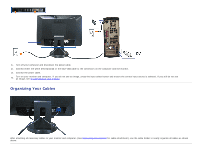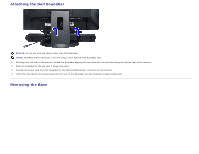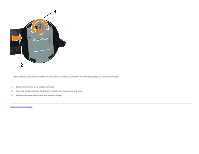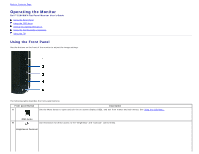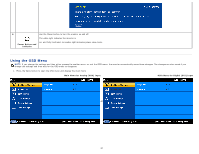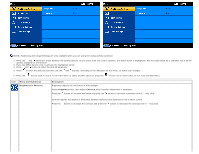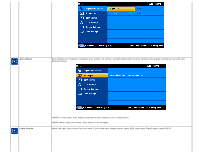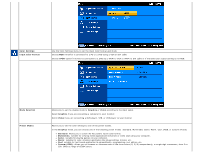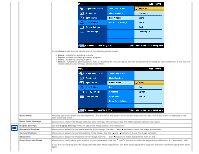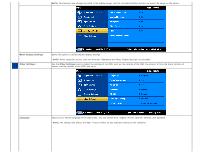Dell S1909WXWFP User's Guide - Page 20
Using the OSD Menu, Press the Menu button to open the OSD menu and display the main menu.
 |
View all Dell S1909WXWFP manuals
Add to My Manuals
Save this manual to your list of manuals |
Page 20 highlights
E Use the Power button to turn the monitor on and off. The white light indicates the monitor is Power Button and Indicator on, and fully functional. An amber light indicates power save mode. Using the OSD Menu NOTE: If you change the settings and then either proceed to another menu, or exit the OSD menu, the monitor automatically saves those changes. The changes are also saved if you change the settings and then wait for the OSD menu to disappear. 1. Press the Menu button to open the OSD menu and display the main menu. Main Menu for Analog (VGA) Input Main Menu for Digital (DVI) Input or or

E
Power Button and
Indicator
Use the Power button to turn the monitor on and off.
The white light indicates the monitor is
on, and fully functional. An amber light indicates power save mode.
Using the OSD Menu
NOTE:
If you change the settings and then either proceed to another menu, or exit the OSD menu, the monitor automatically saves those changes. The changes are also saved if you
change the settings and then wait for the OSD menu to disappear.
1. Press the Menu button to open the OSD menu and display the main menu.
Main Menu for Analog (VGA) Input
Main Menu for Digital (DVI) Input
or
or