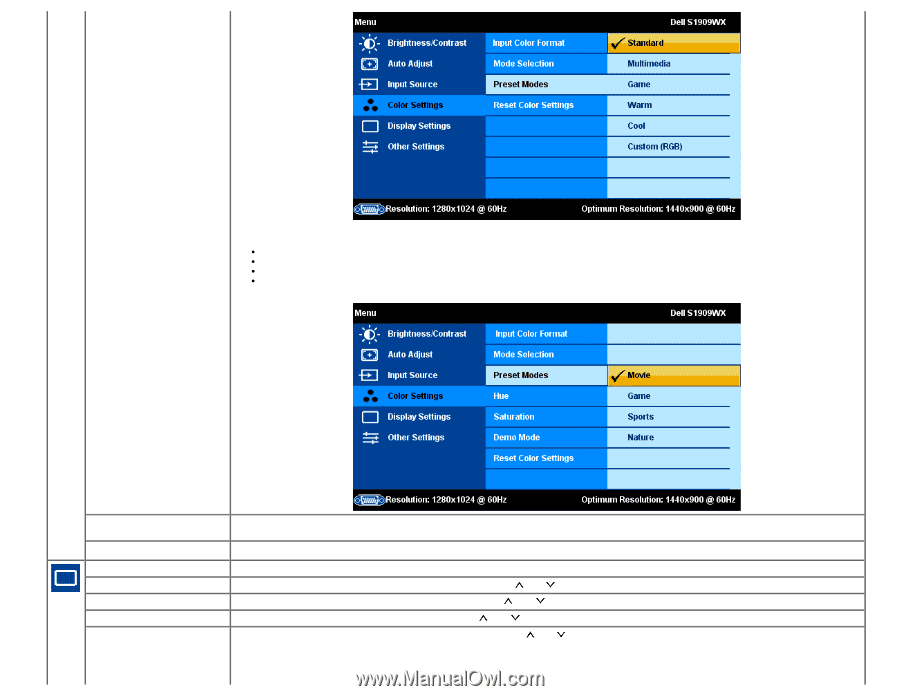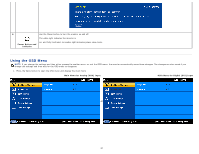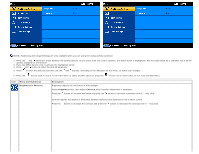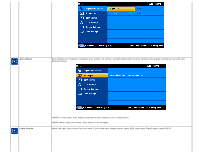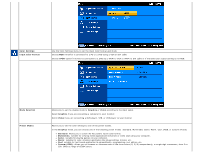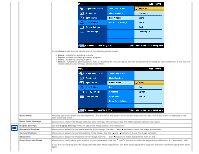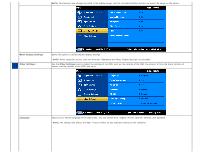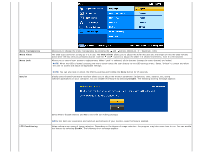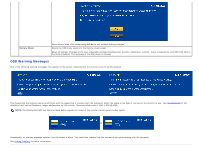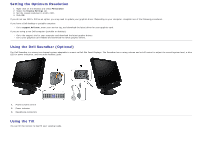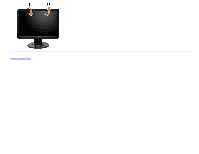Dell S1909WXWFP User's Guide - Page 24
Pixel Clock and Phase, Reset Color Settings
 |
View all Dell S1909WXWFP manuals
Add to My Manuals
Save this manual to your list of manuals |
Page 24 highlights
In the Video mode, you can choose one of the following preset modes: Movie: suitable for watching a movie. Sports: suitable for playing a sports program. Game: suitable for playing a game. Nature: suitable for general picture, web, or watching TV. You can adjust the Hue (tint)/Saturation based on your preference. If you want to restore default color settings, choose Color Reset; Demo Mode Reset Color Settings Display Settings: Horizontal Position Vertical Position Sharpness Pixel Clock and Phase Vertically splits the screen into two segments. The left half of the screen in the normal mode and the right half of the screen is displayed in the color enhanced mode. Allows you to restore the default (factory) Color settings. This setting is also the sRGB standard default color space. Use the Display Settings menu to adjust the image position and sharpness. Allows you to adjust the horizontal position of the image. Use the and buttons to move the image horizontally. Allows you to adjust the vertical position of the image. Use the and buttons to move the image vertically. Allows you to adjust the sharpness of the image. Use the and buttons to make adjustments from 0~100. Allows you to finely adjust your monitor to your preference. Use the and buttons to make the adjustments (Minimum: 0 ~ Maximum: 100). If you are not satisfied with the image obtained after Phase adjustment, use Pixel Clock adjustment (Coarse) and then use Phase adjustment (fine), again.