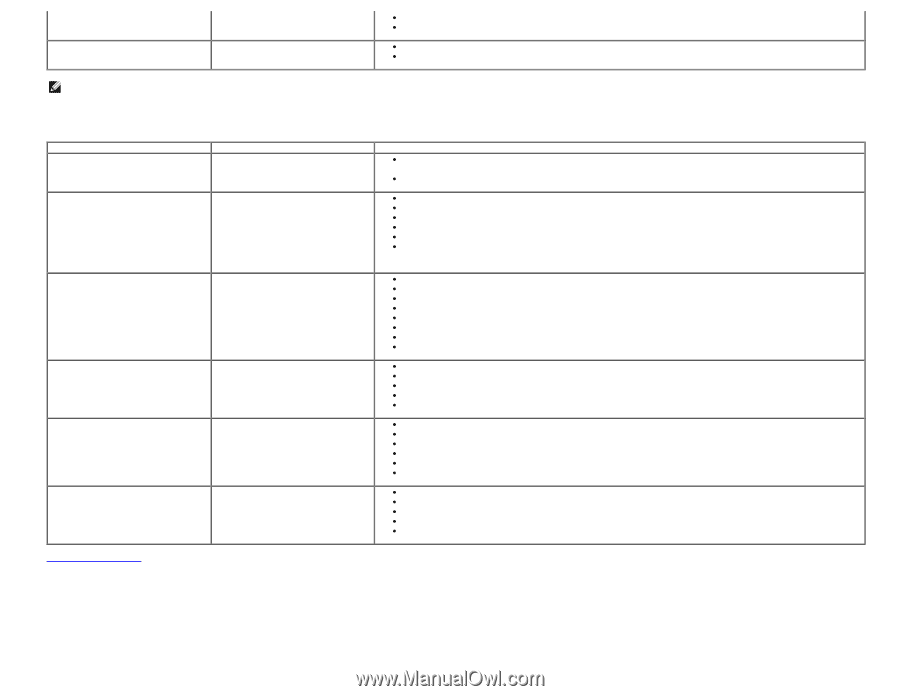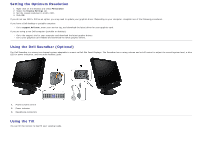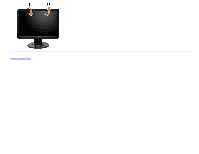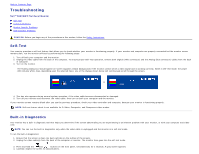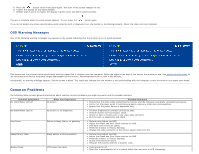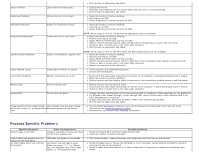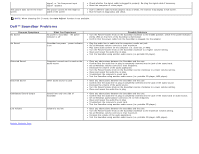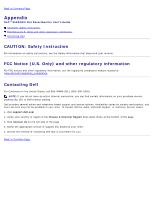Dell S1909WXWFP User's Guide - Page 33
Dell™ Soundbar Problems, Auto Adjust, Common Symptoms, What You Experience, Possible Solutions
 |
View all Dell S1909WXWFP manuals
Add to My Manuals
Save this manual to your list of manuals |
Page 33 highlights
The picture does not fill the entire screen. signal", or "No Component input signal" appears The picture cannot fill the height or width of the screen Check whether the signal cable is plugged in properly. Re-plug the signal cable if necessary. Reset the computer or video player. Due to different video formats (aspect ratio) of DVDs, the monitor may display in full screen. Run the built-in diagnostics and check. NOTE: When choosing DVI-D mode, the Auto Adjust function is not available. Dell™ Soundbar Problems Common Symptoms No Sound What You Experience No power to Soundbar - the power indicator is off No Sound Soundbar has power - power indicator is on Possible Solutions Turn the Power/Volume knob on the Soundbar clockwise to the middle position; check if the power indicator (white LED) on the front of the Soundbar is illuminated. Confirm that the power cable from the Soundbar is plugged into the adaptor. Plug the audio line-in cable into the computer's audio out jack. Set all Windows volume controls to their maximum Play some audio content on the computer (i.e. audio CD, or MP3). Turn the Power/Volume knob on the Soundbar clockwise to a higher volume setting. Clean and reseat the audio line-in plug. Test the Soundbar using another audio source (i.e.portable CD player). Distorted Sound Distorted Sound Unbalanced Sound Output Low Volume Back to Contents Page Computer's sound card is used as the audio source Other audio source is used Sound from only one side of Soundbar Volume is too low Clear any obstructions between the Soundbar and the user. Confirm that the audio line-in plug is completely inserted into the jack of the sound card. Set all Windows volume controls to their midpoints. Decrease the volume of the audio application. Turn the Power/Volume knob on the Soundbar counter-clockwise to a lower volume setting. Clean and reseat the audio line-in plug. Troubleshoot the computer's sound card. Test the Soundbar using another audio source (i.e. portable CD player, MP3 player). Clear any obstructions between the Soundbar and the user. Confirm that the audio line-in plug is completely inserted into the jack of the audio source. Decrease the volume of the audio source. Turn the Power/Volume knob on the Soundbar counter-clockwise to a lower volume setting. Clean and reseat the audio line-in plug. Clear any obstructions between the Soundbar and the user. Confirm that the audio line-in plug is completely inserted into the jack of the sound card or audio source. Set all Windows audio balance controls (L-R) to their midpoints. Clean and reseat the audio line-in plug. Troubleshoot the computer's sound card. Test the Soundbar using another audio source (i.e. portable CD player). Clear any obstructions between the Soundbar and the user. Turn the Power/Volume knob on the Soundbar clockwise to the maximum volume setting. Set all Windows volume controls to their maximum. Increase the volume of the audio application. Test the Soundbar using another audio source (i.e. portable CD player, MP3 player).