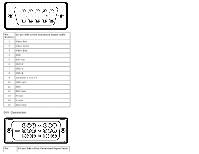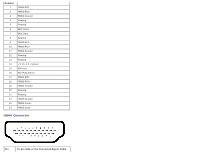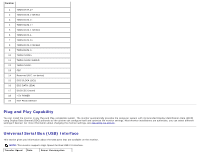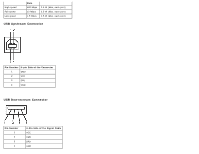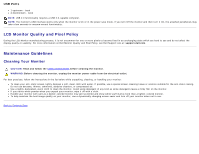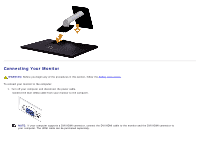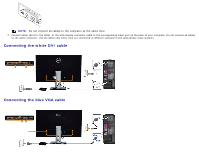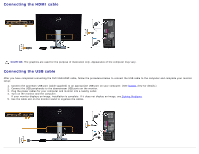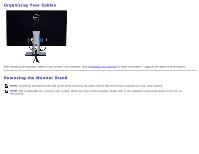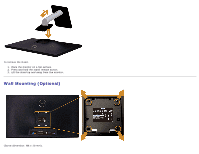Dell S2740L User's Guide - Page 19
Setting Up the Monitor - wall mount
 |
View all Dell S2740L manuals
Add to My Manuals
Save this manual to your list of manuals |
Page 19 highlights
Back to Contents Page Setting Up the Monitor Dell™ S2740L Monitor User's Guide Attaching the Stand Connecting the Monitor Organizing Your Cables Removing the Monitor Stand Wall Mounting (Optional) Attaching the Stand NOTE: The stand riser and stand base are detached when the monitor is shipped from the factory. 1. Assemble the stand riser to stand base. a. Attach the stand riser to the stand base. b. Tighten the thumbscrew below the stand base. 2. Attach the stand assembly to the monitor. a. Place the monitor on a soft cloth or cushion near the edge of desk. b. Fit the two tabs on the upper part of the stand to the groove on the back of the monitor. c. Press the stand till it snaps into place.
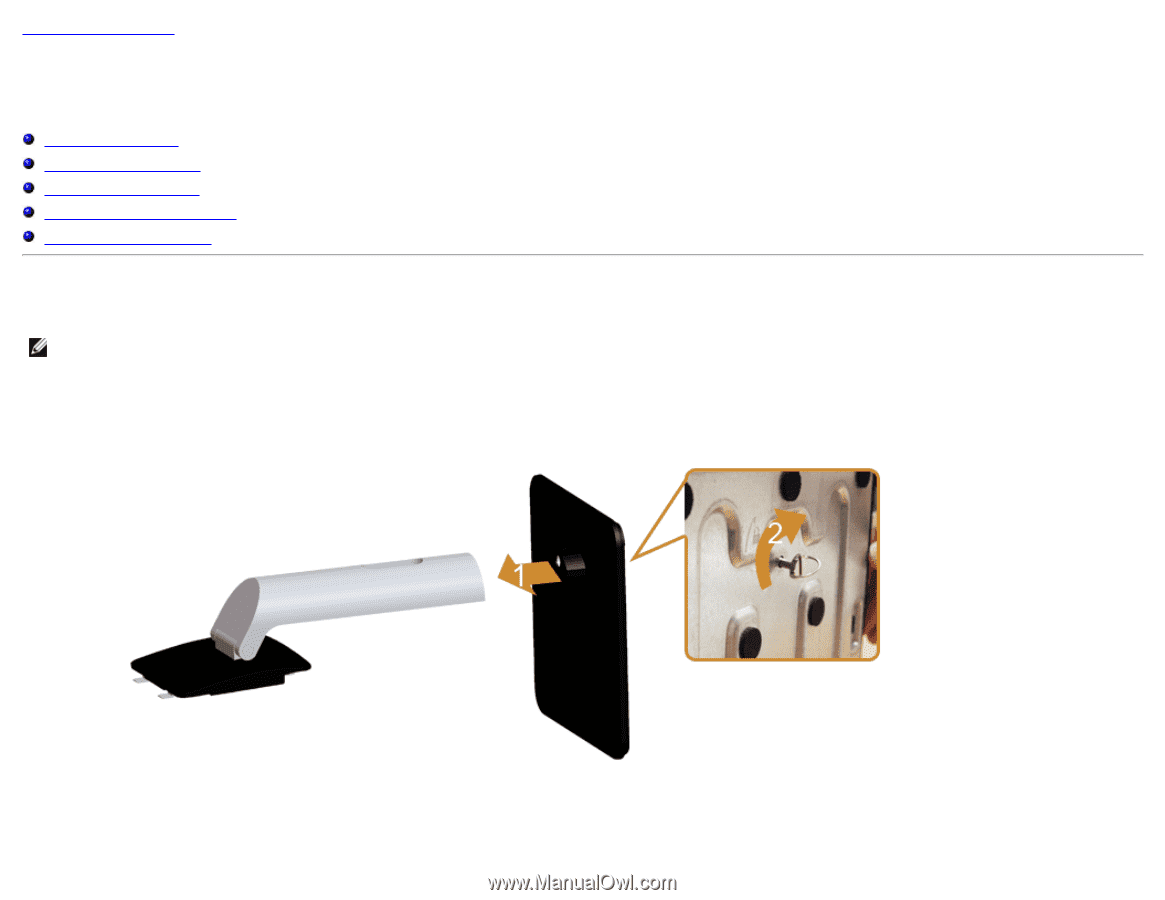
Back to Contents Page
Setting Up the Monitor
Dell™ S2740L Monitor User's Guide
Attaching the Stand
Connecting the Monitor
Organizing Your Cables
Removing the Monitor Stand
Wall Mounting (Optional)
Attaching the Stand
NOTE:
The stand riser and stand base are detached when the monitor is shipped from the factory.
1. Assemble the stand riser to stand base.
a. Attach the stand riser to the stand base.
b. Tighten the thumbscrew below the stand base.
2. Attach the stand assembly to the monitor.
a. Place the monitor on a soft cloth or cushion near the edge of desk.
b. Fit the two tabs on the upper part of the stand to the groove on the back of the monitor.
c. Press the stand till it snaps into place.