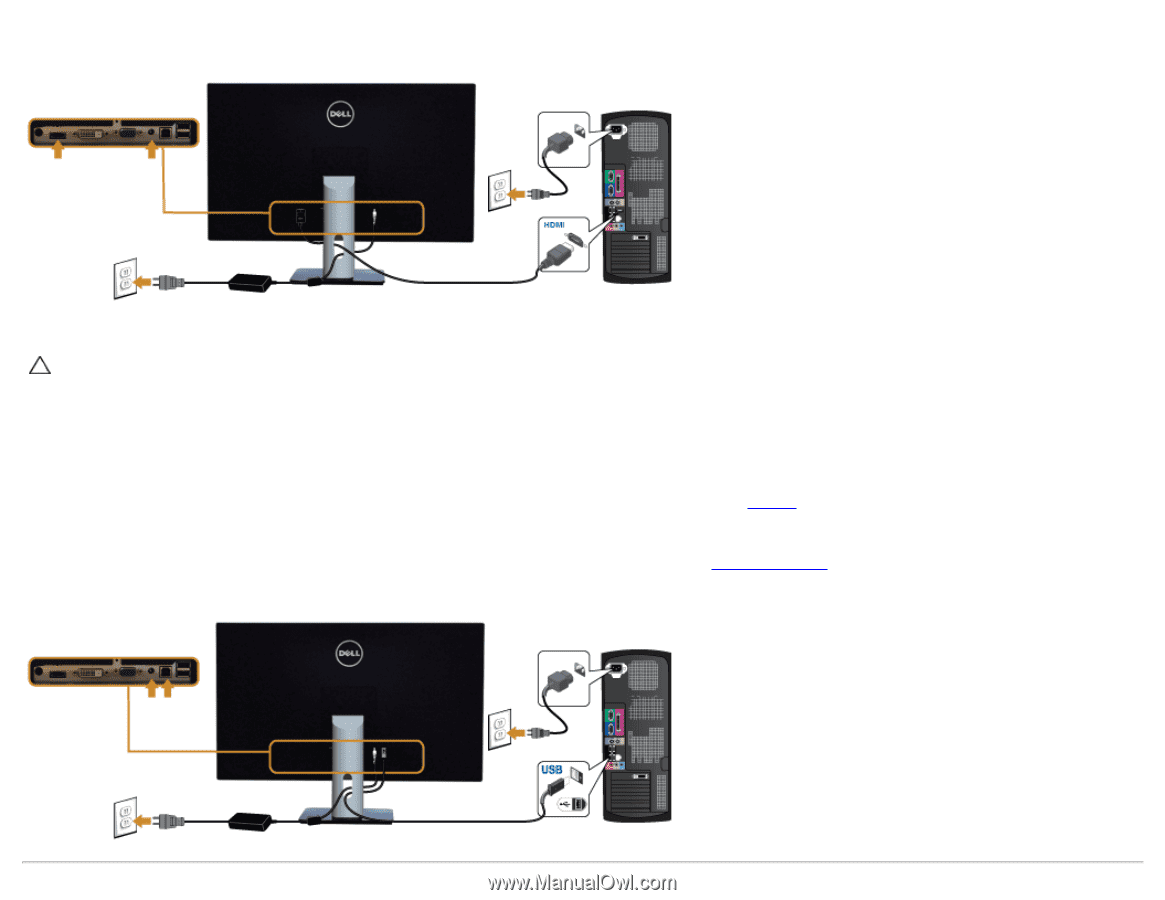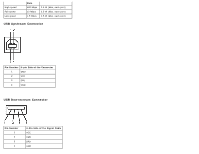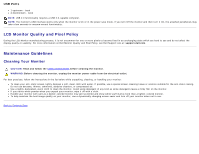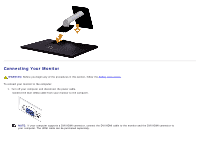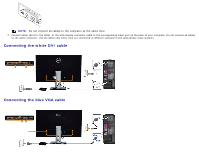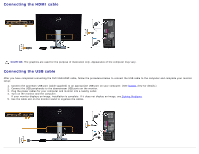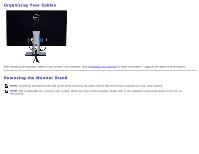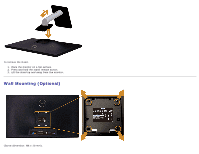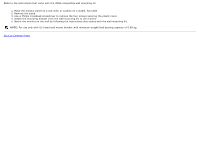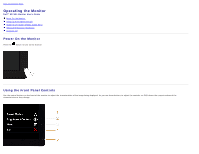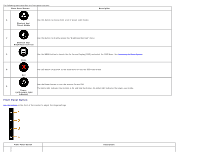Dell S2740L User's Guide - Page 22
Connecting the HDMI cable, Connecting the USB cable - power supply
 |
View all Dell S2740L manuals
Add to My Manuals
Save this manual to your list of manuals |
Page 22 highlights
Connecting the HDMI cable CAUTION: The graphics are used for the purpose of illustration only. Appearance of the computer may vary. Connecting the USB cable After you have completed connecting the DVI/VGA/HDMI cable, follow the procedures below to connect the USB cable to the computer and complete your monitor setup: 1. Connect the upstream USB port (cable supplied) to an appropriate USB port on your computer. (See bottom view for details.) 2. Connect the USB peripherals to the downstream USB ports on the monitor. 3. Plug the power cables for your computer and monitor into a nearby outlet. 4. Turn on the monitor and the computer. If your monitor displays an image, installation is complete. If it does not display an image, see Solving Problems. 5. Use the cable slot on the monitor stand to organize the cables.