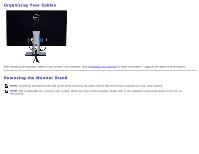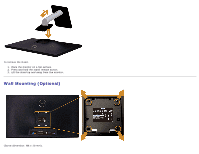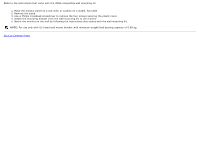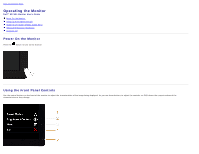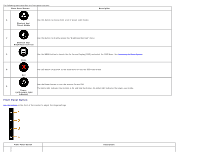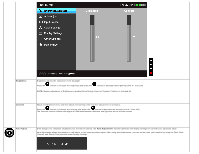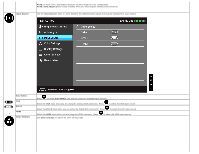Dell S2740L User's Guide - Page 28
Using the On-Screen Display OSD Menu
 |
View all Dell S2740L manuals
Add to My Manuals
Save this manual to your list of manuals |
Page 28 highlights
1 Use the Up button to adjust (increase ranges) items in the OSD menu. Up 2 Use the Down button to adjust (decrease ranges) items in the OSD menu. Down 3 Use the OK button to confirm your selection. OK 4 Use the Back button to go back to the previous menu. Back Using the On-Screen Display (OSD) Menu Accessing the Menu System NOTE: If you change the settings and then either proceed to another menu or exit the OSD menu, the monitor automatically saves those changes. The changes are also saved if you change the settings and then wait for the OSD menu to disappear. 1. Press the button to launch the OSD menu and display the main menu. Main Menu for analog (VGA) input
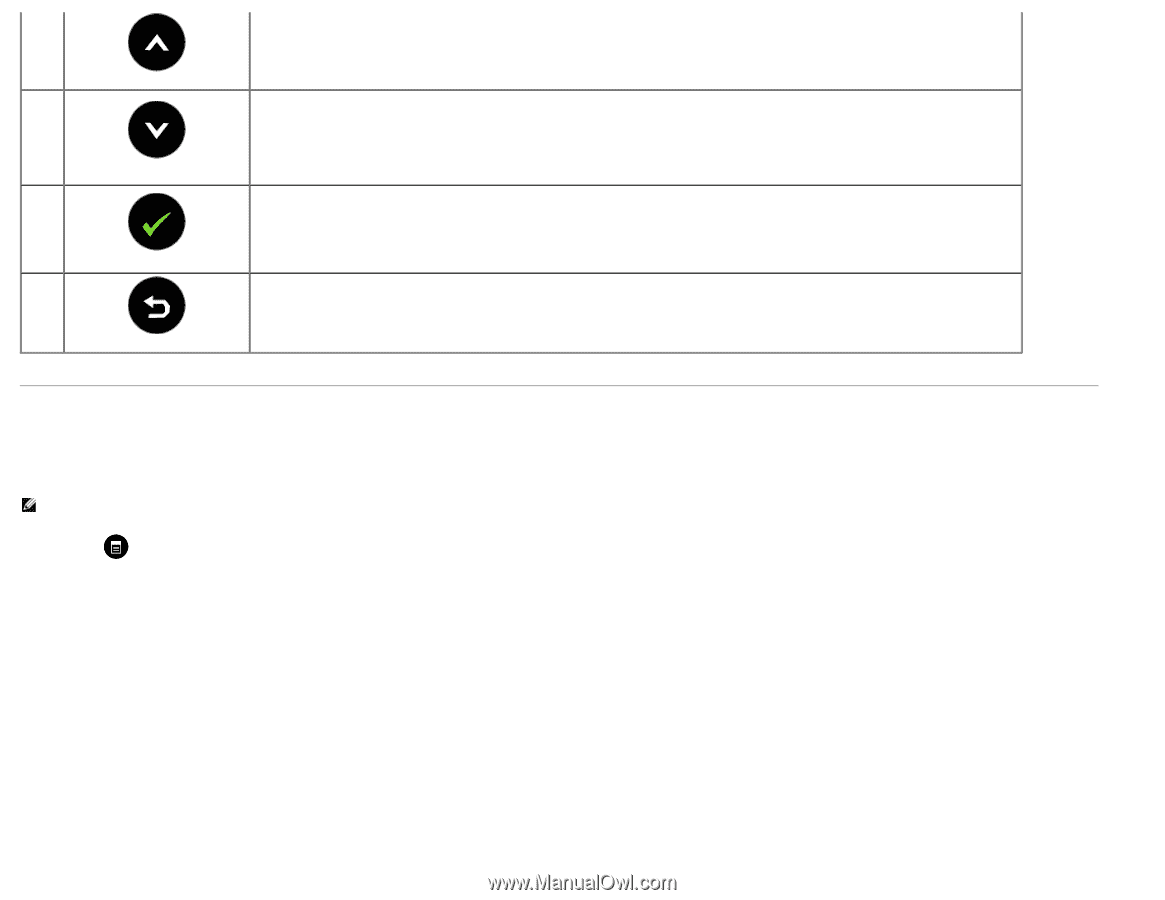
1
Up
Use the Up button to adjust (increase ranges) items in the OSD menu.
2
Down
Use the Down button to adjust (decrease ranges) items in the OSD menu.
3
OK
Use the OK button to confirm your selection.
4
Back
Use the Back button to go back to the previous menu.
Using the On-Screen Display (OSD) Menu
Accessing the Menu System
NOTE:
If you change the settings and then either proceed to another menu or exit the OSD menu, the monitor automatically saves those changes. The changes are also saved if you change the settings and
then wait for the OSD menu to disappear.
1. Press the
button to launch the OSD menu and display the main menu.
Main Menu for analog (VGA) input