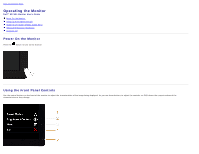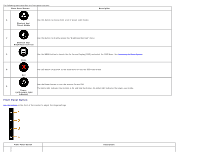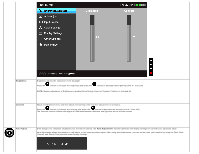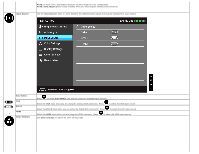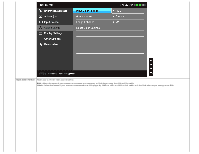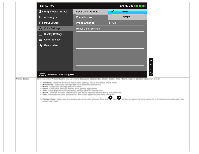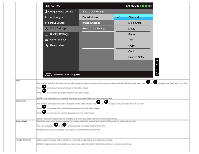Dell S2740L User's Guide - Page 31
Menu and, Submenus, Description, Brightness, Contrast
 |
View all Dell S2740L manuals
Add to My Manuals
Save this manual to your list of manuals |
Page 31 highlights
NOTE: Auto Adjust is only available when you use the analog (VGA) connector. 2. Press the and buttons to move between the setting options. As you move from one icon to another, the option name is highlighted. See the following table for a complete list of all the options available for the monitor. 3. Press the button once to activate the highlighted option. 4. Press and button to select the desired parameter. 5. Press to enter the slide bar and then use the and buttons, according to the indicators on the menu, to make your changes. 6. Select the button to return to the main menu. Icon Menu and Submenus Brightness/Contrast Use this menu to activate Brightness/Contrast adjustment. Description
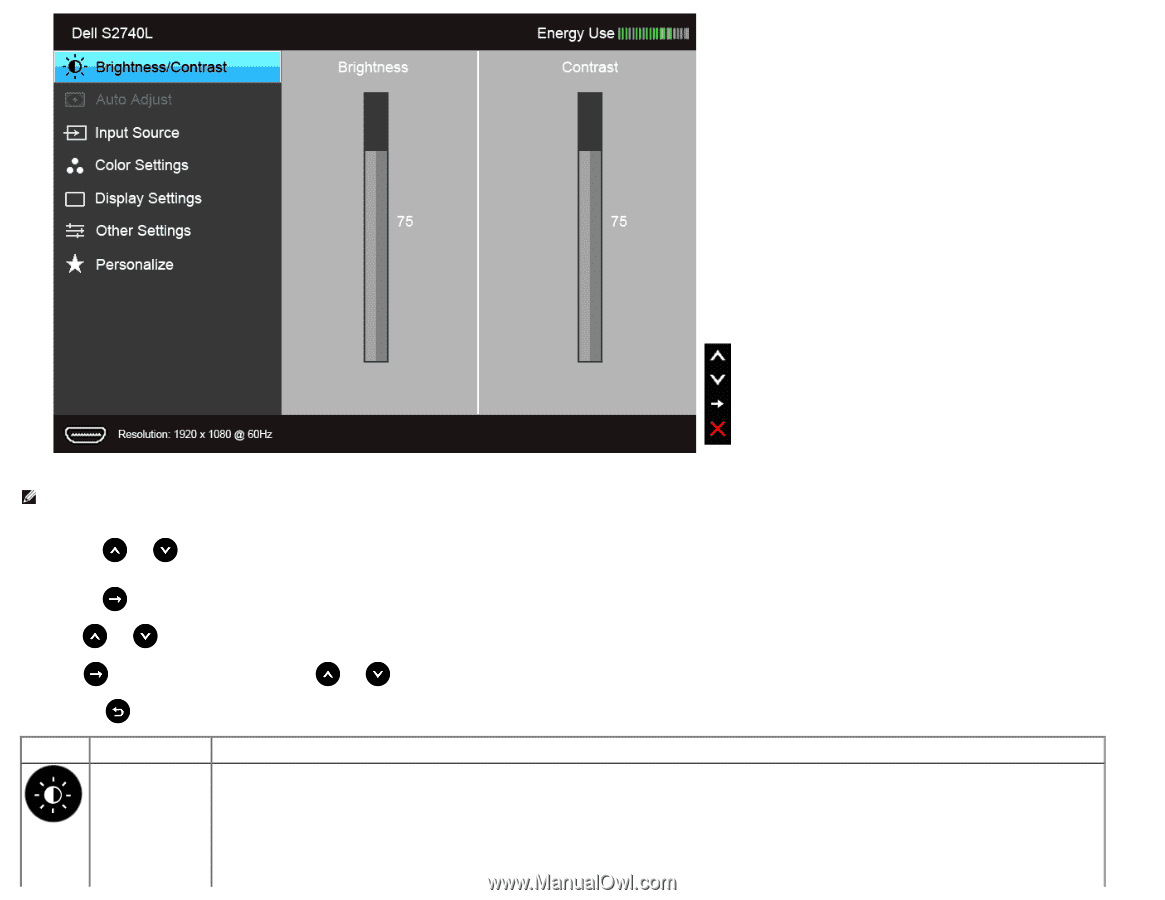
NOTE:
Auto Adjust is only available when you use the analog (VGA) connector.
2.
Press the
and
buttons to move between the setting options. As you move from one icon to another, the option name is highlighted. See the following table for a complete list of all the options
available for the monitor.
3.
Press the
button once to activate the highlighted option.
4.
Press
and
button to select the desired parameter.
5. Press
to enter the slide bar and then use the
and
buttons, according to the indicators on the menu, to make your changes.
6.
Select the
button to return to the main menu.
Icon
Menu and
Submenus
Description
Brightness
/
Contrast
Use this menu to activate Brightness/Contrast adjustment.