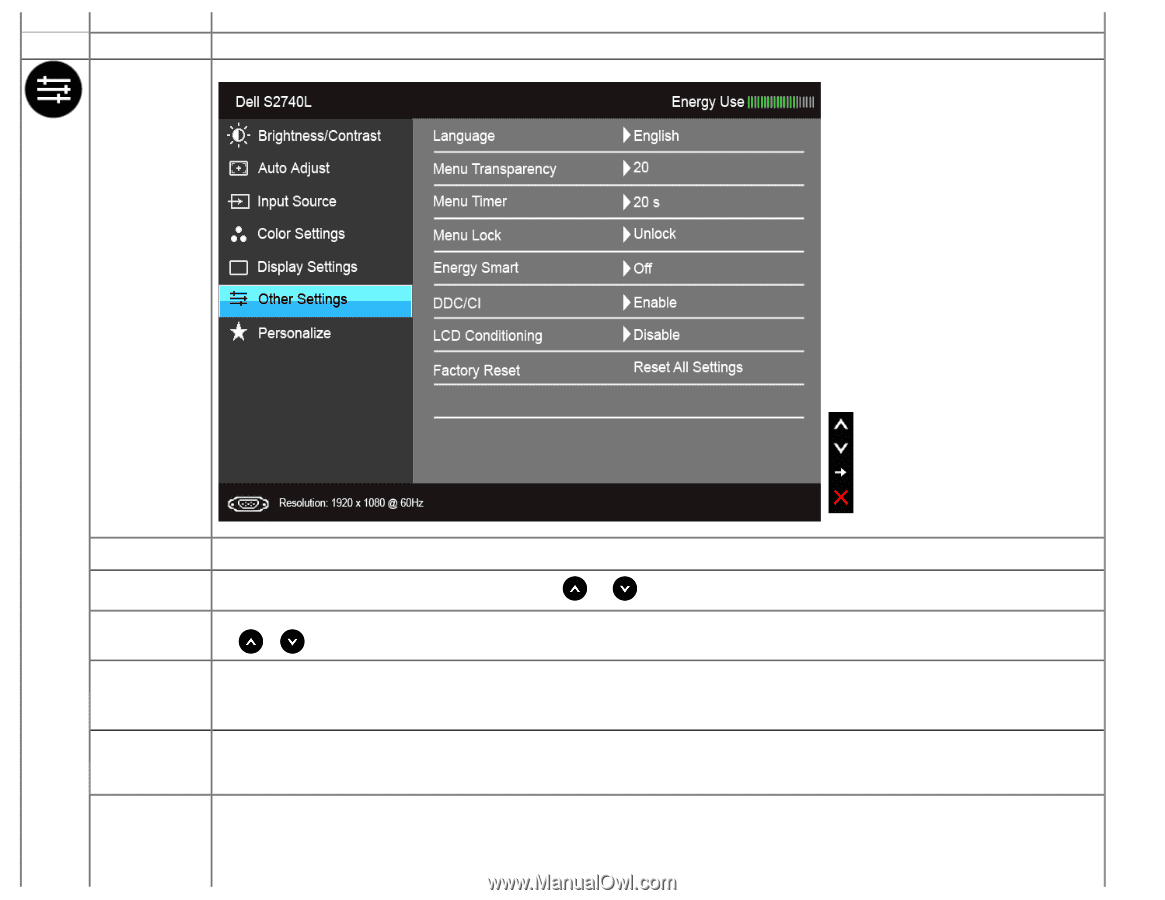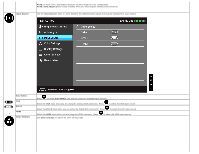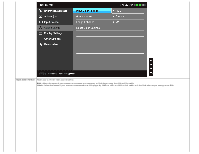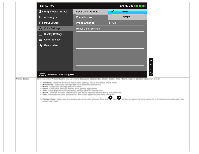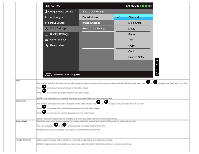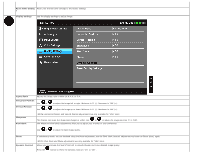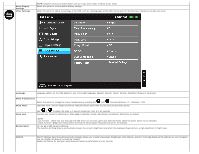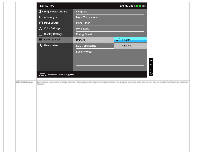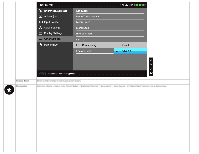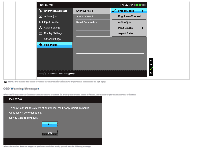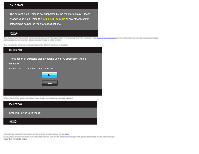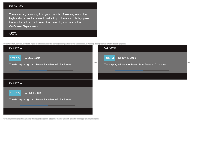Dell S2740L User's Guide - Page 38
Reset Display, Settings, Other Settings, Language, Menu Transparency, Menu Timer, Menu Lock, Energy
 |
View all Dell S2740L manuals
Add to My Manuals
Save this manual to your list of manuals |
Page 38 highlights
Reset Display Settings Other Settings NOTE: Dynamic Contrast provides higher contrast if you select Game or Movie preset mode. Select this option to restore default display settings. Select this option to adjust the settings of the OSD, such as, the languages of the OSD, the amount of time the menu remains on screen, and so on. Language Language options set the OSD display to one of the eight languages (English, Spanish, French, German, Simplified Chinese or Japanese). Menu Transparency Select this option to change the menu transparency by pressing the and buttons (Minimum: 0 ~ Maximum: 100). Menu Timer OSD Hold Time: sets the length of time the OSD will remain active after the last time you pressed a button. Menu Lock Energy Smart Use or to adjust the slider in 1 second increments, from 5 to 60 seconds. Controls user access to adjustments. When Lock is selected, no user adjustments are allowed. All buttons are locked. NOTE: Lock function - Either soft lock (through the OSD menu) or hard lock (press and hold the button above the power button for 10 seconds) Unlock function- Only hard unlock (press and hold the button above the power button for 10 seconds) To turn on or off dynamic dimming. The dynamic dimming feature automatically reduces the screen's brightness level when the displayed image contains a high proportion of bright areas. DDC/CI DDC/CI (Display Data Channel/Command Interface) allows your monitor parameters (brightness, color balance, and etc.) to be adjustable via the software on your computer. You can disable this feature by selecting "Disable". Enable this feature for best user experience and optimum performance of your monitor.