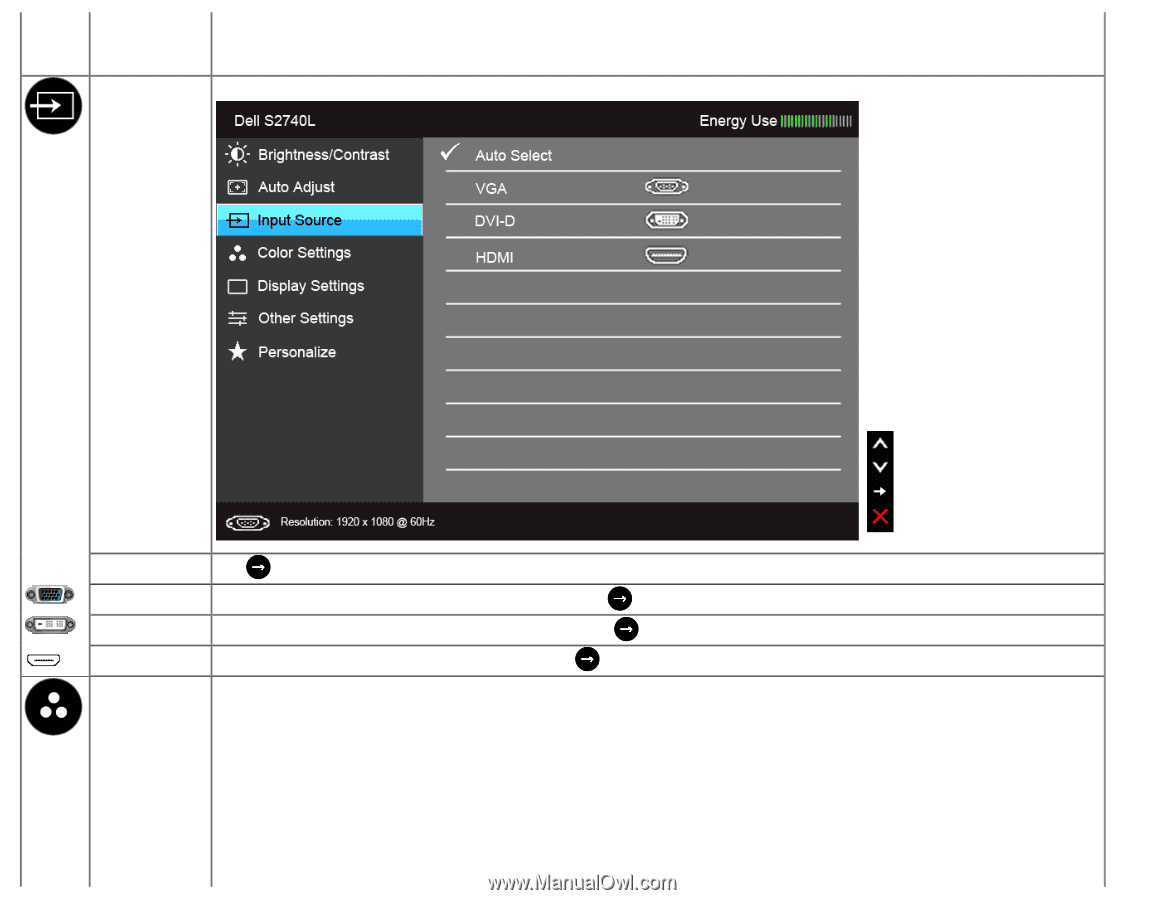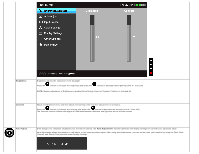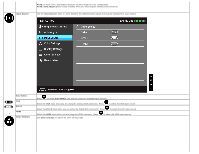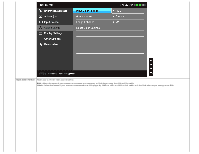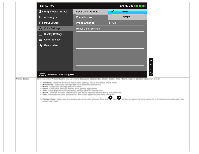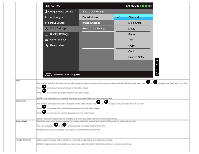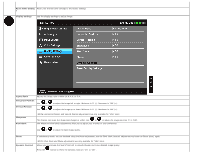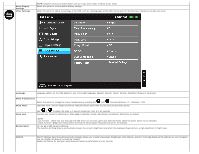Dell S2740L User's Guide - Page 33
Auto Adjust, Input Source, Auto Select, DVI-D, Color Settings
 |
View all Dell S2740L manuals
Add to My Manuals
Save this manual to your list of manuals |
Page 33 highlights
Input Source NOTE: In most cases, Auto Adjust produces the best image for your configuration. NOTE: Auto Adjust option is only available when you are using the analog (VGA) connector. Use the Input Source menu to select between the different video signals that may be connected to your monitor. Auto Select VGA DVI-D HDMI Color Settings Press to select Auto Select, the monitor scans for available input sources. Select the VGA input when you are using the analog (VGA) connector. Press to select the VGA input source. Select the DVI-D input when you are using the Digital (DVI) connector. Press to select the DVI input source. Select the HDMI input when you are using the HDMI connector. Press Use Color Settings to adjust the color setting mode. to select the HDMI input source.