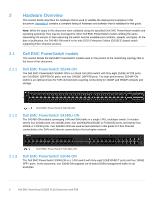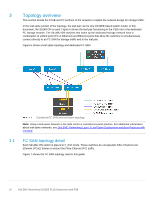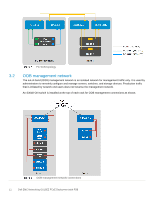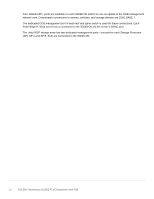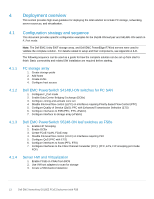Dell S5248F-ON EMC Networking OS10EE FCoE Deployment with FSB - Page 13
Deployment overview
 |
View all Dell S5248F-ON manuals
Add to My Manuals
Save this manual to your list of manuals |
Page 13 highlights
4 Deployment overview This section provides high-level guidance for deploying the total solution to include FC storage, networking, server resources, and virtualization. 4.1 Configuration strategy and sequence This document provides specific configuration examples for the S5248-ON leaf pair and S4148U-ON switch in F_Port mode. Note: The Dell EMC Unity 500F storage array, and Dell EMC PowerEdge R740xd servers were used to validate the complete solution. For details related to setup and their components, see Appendix A & B. The following sequence can be used as a guide for how the complete solution can be set up from start to finish. Basic connectivity and related SW installation are required before starting. 4.1.1 FC storage array 1. Create storage pools 2. Add hosts 3. Create LUNs 4. Configure host access 4.1.2 Dell EMC PowerSwitch S4148U-ON switches for FC SAN 1. Configure F_Port mode 2. Enable Data Center Bridging Exchange (DCBx) 3. Configure zoning and activate zone set 4. Disable link-level flow control (LLFC) on interfaces requiring Priority-based Flow Control (PFC) 5. Configure Quality of Service (QoS); PFC with Enhanced Transmission Selection (ETS) 6. Configure interfaces to FSB (PFC, ETS, vFabric) 7. Configure interface to storage array (vFabric) 4.1.3 Dell EMC PowerSwitch S5248-ON leaf switches as FSBs 1. Enable FIP Snooping 2. Enable DCBx 3. Create FCoE VLAN, FCoE map 4. Disable link-level flow control (LLFC) on interfaces requiring PFC 5. Configure QoS (PFC with ETS) 6. Configure interfaces to hosts (PFC, ETS) 7. Configure interfaces to the Fibre Channel Forwarder (FCF); (PFC, ETS, FIP-snooping port mode FCF) 4.1.4 Server HW and Virtualization 1. Enable FCoE on CNAs from BIOS 2. Use VM host adapters to scan for storage 3. Create a SAN-backed datastore 13 Dell EMC Networking OS10EE FCoE Deployment with FSB