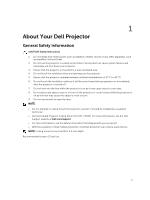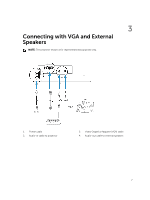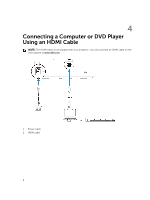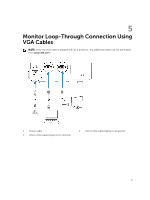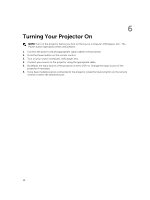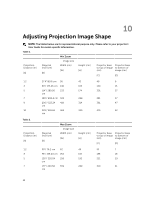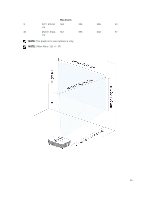Dell S560P Projectors User Guide - Page 10
Turning Your Projector
 |
View all Dell S560P manuals
Add to My Manuals
Save this manual to your list of manuals |
Page 10 highlights
6 Turning Your Projector On NOTE: Turn on the projector before you turn on the source (computer, DVD player, etc.). The Power button light glows white until pressed. 1. Connect the power cord and appropriate signal cables to the projector. 2. Press the Power button on the remote control. 3. Turn on your source (computer, DVD player, etc). 4. Connect your source to the projector using the appropriate cable. 5. By default, the input source of the projector is set to VGA-In. Change the input source of the projector if necessary. 6. If you have multiple sources connected to the projector, press the Source button on the remote control to select the desired source. 10

6
Turning Your Projector On
NOTE:
Turn on the projector before you turn on the source (computer, DVD player, etc.). The
Power button light glows white until pressed.
1.
Connect the power cord and appropriate signal cables to the projector.
2.
Press the Power button on the remote control.
3.
Turn on your source (computer, DVD player, etc).
4.
Connect your source to the projector using the appropriate cable.
5.
By default, the input source of the projector is set to VGA-In. Change the input source of the
projector if necessary.
6.
If you have multiple sources connected to the projector, press the Source button on the remote
control to select the desired source.
10