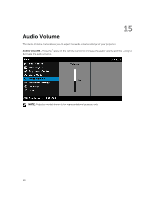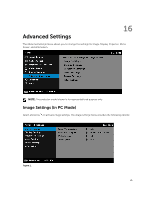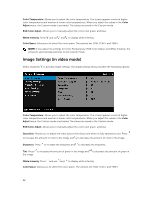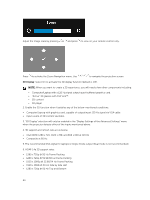Dell S560P Projectors User Guide - Page 25
DISPLAY SETTINGS (IN VIDEO MODE), Side By Side, Frame Sequential, Top/Bottom, and Frame Packing.
 |
View all Dell S560P manuals
Add to My Manuals
Save this manual to your list of manuals |
Page 25 highlights
• 1280 x 720p @ 59.94/60 Hz Top and Bottom • 1920 x 1080p @ 23.98/24 Hz Top and Bottom 3D FORMAT: Allows you to select the 3D format when the 3D display function is activated. Options are: Side By Side, Side By Side Full, Frame Sequential, Field Sequential, Top/Bottom, and Frame Packing. 3D SYNC INVERT: If you see a discrete or overlapping image while wearing DLP 3D goggles, you may need to execute 'Invert' to get best match of left/right image sequence to get the correct image. (For DLP 3D goggles) DISPLAY SETTINGS (IN VIDEO MODE) Select and press to activate display settings. The display settings menu provides the following options: Aspect Ratio: Allows you to select the aspect ratio to adjust how the image appears. Options are: Origin, 16:10, 16:9, and 4:3. • Origin - Select Origin to maintain the aspect ratio of the image projector according to the input source. • 16:10 - The input source scales to fit the width of the screen to project a 16:10 screen image. • 16:9 - The input source scales to fit the width of the screen to project a 16:9 screen image. • 4:3 - The input source scales to fit the screen and projects a 4:3 image. Zoom: Press and to zoom and view the image. Adjust the image scale by pressing or and press to view on your remote control only. 25