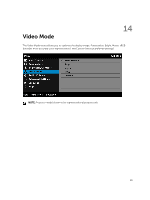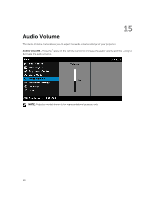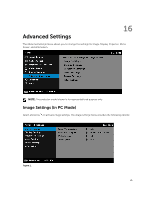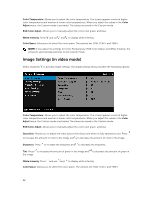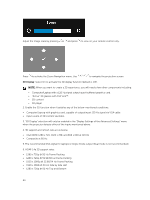Dell S560P Projectors User Guide - Page 24
x 1080i @ 50 Hz Side by Side Half, Active 3D glasses with DLP Link™
 |
View all Dell S560P manuals
Add to My Manuals
Save this manual to your list of manuals |
Page 24 highlights
Adjust the image scale by pressing or and press to view on your remote control only. Press to activate the Zoom Navigation menu. Use to navigate the projection screen. 3D Display: Select On to activate the 3D display function (default is Off). NOTE: When you want to create a 3D experience, you will need a few other components including: • Computer/Laptop with a 120 Hz signal output quad-buffered graphics card. • "Active" 3D glasses with DLP Link™ • 3D content • 3D player 2. Enable the 3D function when it satisfies any of the below-mentioned conditions: • Computer/Laptop with graphics card, capable of outputting at 120 Hz signal via VGA cable. • Input a suite of 3D content via Video. 3. "3D Display" selection will only be enabled in the "Display Settings of the Advanced Settings" menu when the projector detects either of the inputs mentioned above. 4. 3D support and refresh rate are as below: • VGA/HDMI 1280 x 720, 1024 x 768, and 800 x 600 at 120 Hz • Composite at 60 Hz 5. The recommended VGA signal for laptops is Single-mode output (Dual mode is not recommended). 6. HDMI 1.4a 3D support rates: • 1280 x 720p @ 50 Hz Frame Packing • 1280 x 720p @ 59.94/60 Hz Frame Packing • 1920 x 1080p @ 23.98/24 Hz Frame Packing • 1920 x 1080i @ 50 Hz Side by Side Half • 1280 x 720p @ 50 Hz Top and Bottom 24