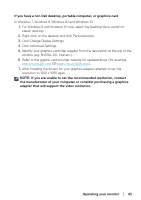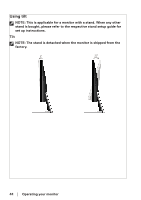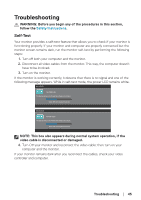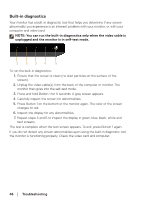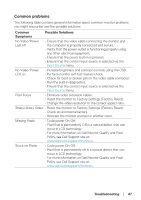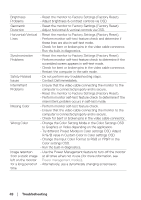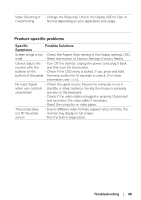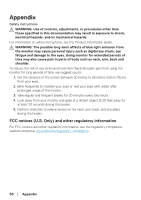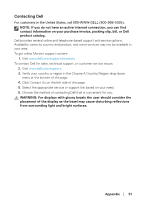Dell SE2717H Monitor Users Guide - Page 48
R/G/B value in Custom Color in Color settings OSD., Color settings OSD.
 |
View all Dell SE2717H manuals
Add to My Manuals
Save this manual to your list of manuals |
Page 48 highlights
Brightness Problems • Reset the monitor to Factory Settings (Factory Reset). • Adjust brightness & contrast controls via OSD. Geometric Distortion • Reset the monitor to Factory Settings (Factory Reset). • Adjust horizontal & vertical controls via OSD. Horizontal/Vertical Lines • Reset the monitor to Factory Settings (Factory Reset). • Perform monitor self-test feature check and determine if these lines are also in self-test mode. • Check for bent or broken pins in the video cable connector. • Run the built-in diagnostics. Synchronization Problems • Reset the monitor to Factory Settings (Factory Reset). • Perform monitor self-test feature check to determine if the scrambled screen appears in self-test mode. • Check for bent or broken pins in the video cable connector. • Restart the computer in the safe mode. Safety Related Issues • Do not perform any troubleshooting steps. • Contact Dell immediately. Intermittent Problems • Ensure that the video cable connecting the monitor to the computer is connected properly and is secure. • Reset the monitor to Factory Settings (Factory Reset). • Perform monitor self-test feature check to determine if the intermittent problem occurs in self-test mode. Missing Color • Perform monitor self-test feature check. • Ensure that the video cable connecting the monitor to the computer is connected properly and is secure. • Check for bent or broken pins in the video cable connector. Wrong Color • Change the Color Setting Mode in the Color Settings OSD to Graphics or Video depending on the application. • Try different Preset Modes in Color settings OSD. Adjust R/G/B value in Custom Color in Color settings OSD. • Change the Input Color Format to RGB or YPbPr in the Color settings OSD. • Run the built-in diagnostics. Image retention • Use the Power Management feature to turn off the monitor from a static image at all times when not in use (for more information, see left on the monitor Power management modes). for a long period of • Alternatively, use a dynamically changing screensaver. time 48 │ Troubleshooting