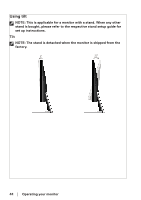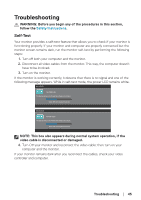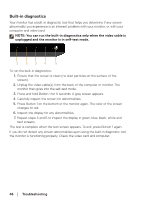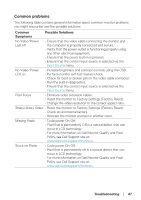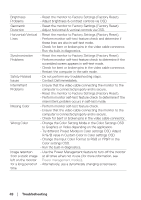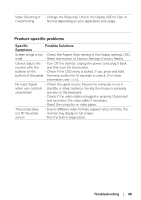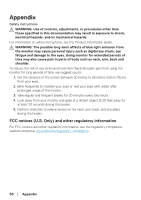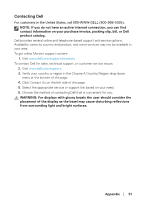Dell SE2717H Monitor Users Guide - Page 49
Product-specific problems, Troubleshooting, Specific, Symptoms, Possible Solutions
 |
View all Dell SE2717H manuals
Add to My Manuals
Save this manual to your list of manuals |
Page 49 highlights
Video Ghosting or • Change the Response Time in the Display OSD to Fast or Overshooting Normal depending on your application and usage. Product-specific problems Specific Symptoms Possible Solutions Screen image is too • Check the Aspect Ratio setting in the Display settings OSD. small • Reset the monitor to Factory Settings (Factory Reset). Cannot adjust the • Turn Off the monitor, unplug the power cord, plug it back, monitor with the and then turn On the monitor. buttons on the • Check if the OSD menu is locked. If yes, press and hold bottom of the panel the menu button for 10 seconds to unlock. (For more information, see Lock). No Input Signal when user controls are pressed • Check the signal source. Ensure the computer is not in standby or sleep mode by moving the mouse or pressing any key on the keyboard. • Check if the video cable is plugged in properly. Disconnect and reconnect the video cable if necessary. • Reset the computer or video player. The picture does not fill the entire screen • Due to different video formats (aspect ratio) of DVDs, the monitor may display in full screen. • Run the built-in diagnostics. Troubleshooting │ 49