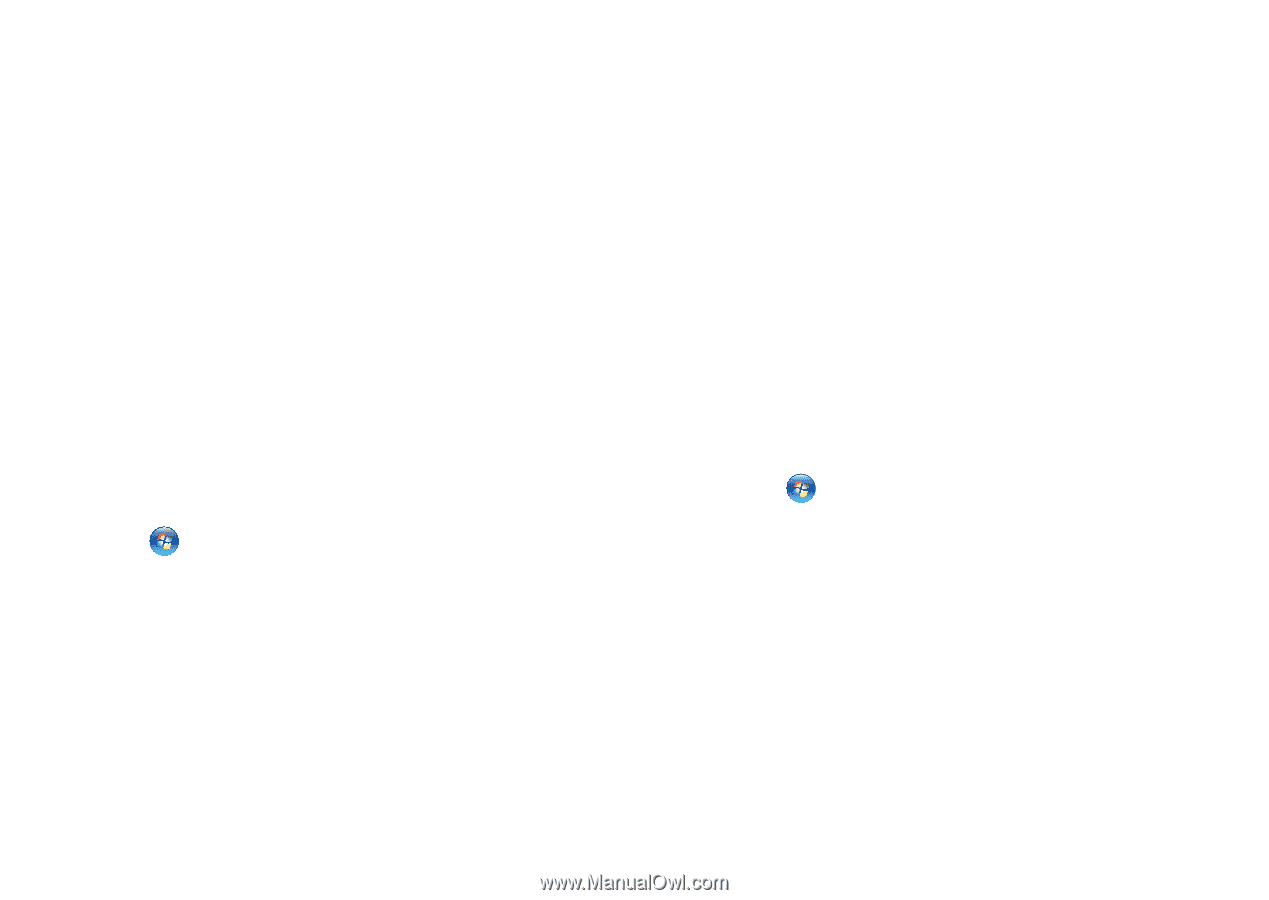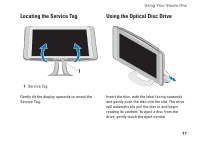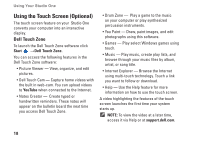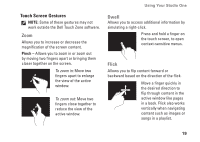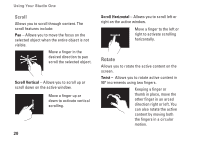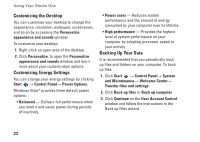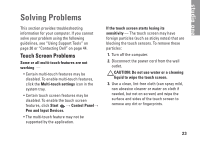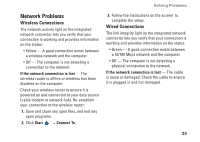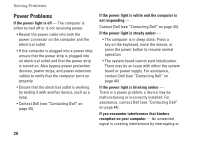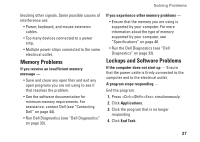Dell STUDIO ONE Setup Guide - Page 24
Customizing the Desktop, Customizing Energy Settings, Backing Up Your Data, User Account Control - processor
 |
UPC - 041500250342
View all Dell STUDIO ONE manuals
Add to My Manuals
Save this manual to your list of manuals |
Page 24 highlights
Using Your Studio One Customizing the Desktop You can customize your desktop to change the appearance, resolution, wallpaper, screensaver, and so on by accessing the Personalize appearance and sounds window. To customize your desktop: 1. Right-click an open area of the desktop. 2. Click Personalize, to open the Personalize appearance and sounds window and learn more about your customization options. Customizing Energy Settings You can change your energy settings by clicking Start → Control Panel→ Power Options. Windows Vista® provides three default power options: • Balanced - Delivers full performance when you need it and saves power during periods of inactivity. • Power saver - Reduces system performance and the amount of energy consumed by your computer over its lifetime. • High performance - Provides the highest level of system performance on your computer by adapting processor speed to your activity. Backing Up Your Data It is recommended that you periodically back up files and folders on your computer. To back up files: 1. Click Start → Control Panel→ System and Maintenance→ Welcome Center→ Transfer files and settings. 2. Click Back up files or Back up computer 3. Click Continue on the User Account Control window and follow the instructions in the Back up Files wizard. 22