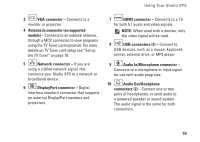Dell STUDIO XPS 16 Setup Guide - Page 26
Using the Optical Disc Drive - replacement battery
 |
UPC - 067540444442
View all Dell STUDIO XPS 16 manuals
Add to My Manuals
Save this manual to your list of manuals |
Page 26 highlights
Using Your Studio XPS 1 Using the Optical Disc Drive NOTICE: Do not use non-standard-size or shape discs (including mini-CDs and mini-DVDs) as you will damage the drive. 3 2 1 Battery 2 Battery release latch 3 Battery bay To replace the battery, slide it into the bay until it clicks into place. NOTE: Do not move the Studio XPS while playing or recording CDs and DVDs. Place the disc in the center of the disc slot, with the label facing upwards and gently push the disc into the slot. The drive will automatically pull the disc in and begin reading its content. 24
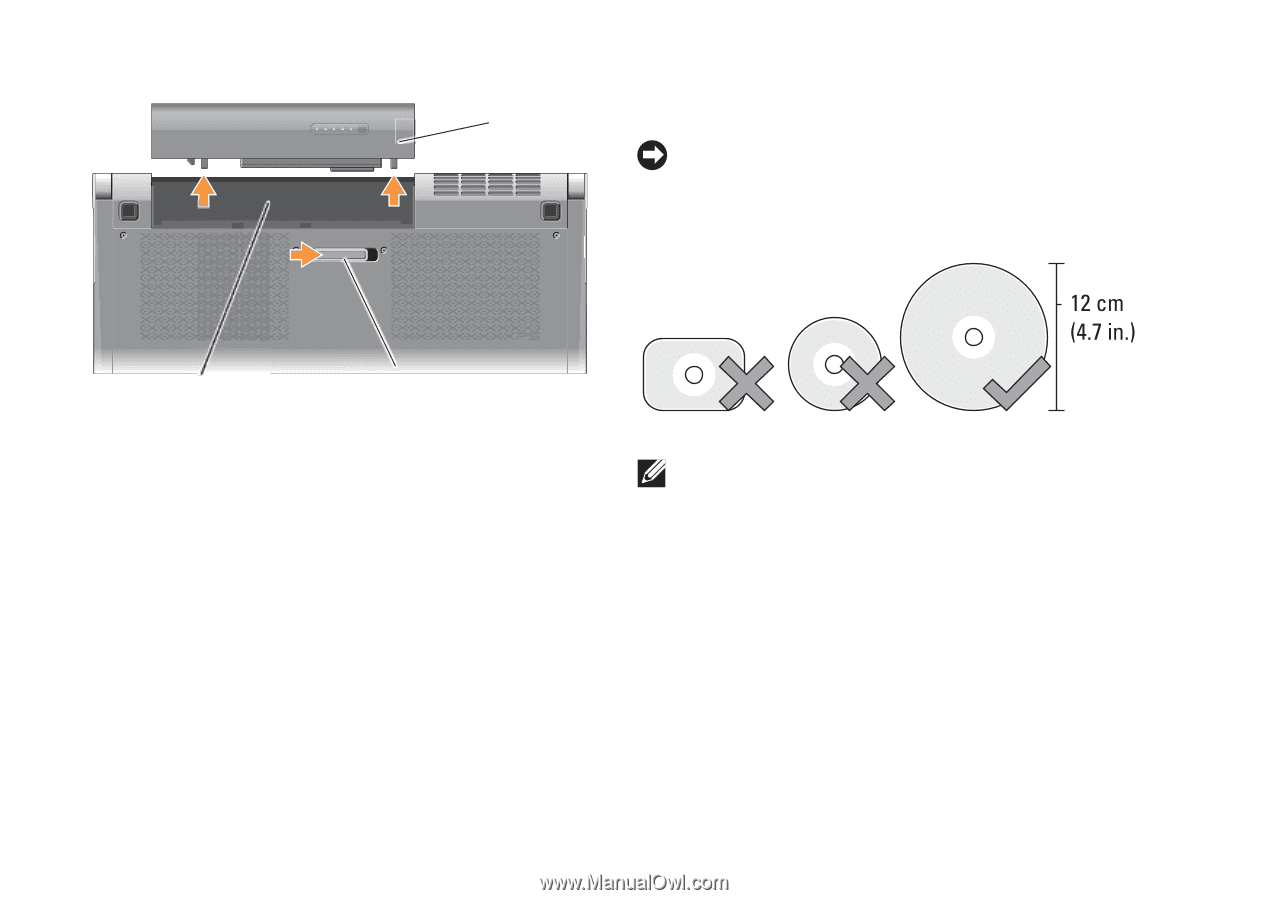
24
Using Your Studio XPS
1
2
3
1
Battery
2
Battery release latch
3
Battery bay
To replace the battery, slide it into the bay until it
clicks into place.
Using the Optical Disc Drive
NOTICE:
Do not use non-standard-size
or shape discs (including mini-CDs and
mini-DVDs) as you will damage the drive.
NOTE:
Do not move the Studio XPS while
playing or recording CDs and DVDs.
Place the disc in the center of the disc slot, with
the label facing upwards and gently push the
disc into the slot. The drive will automatically
pull the disc in and begin reading its content.