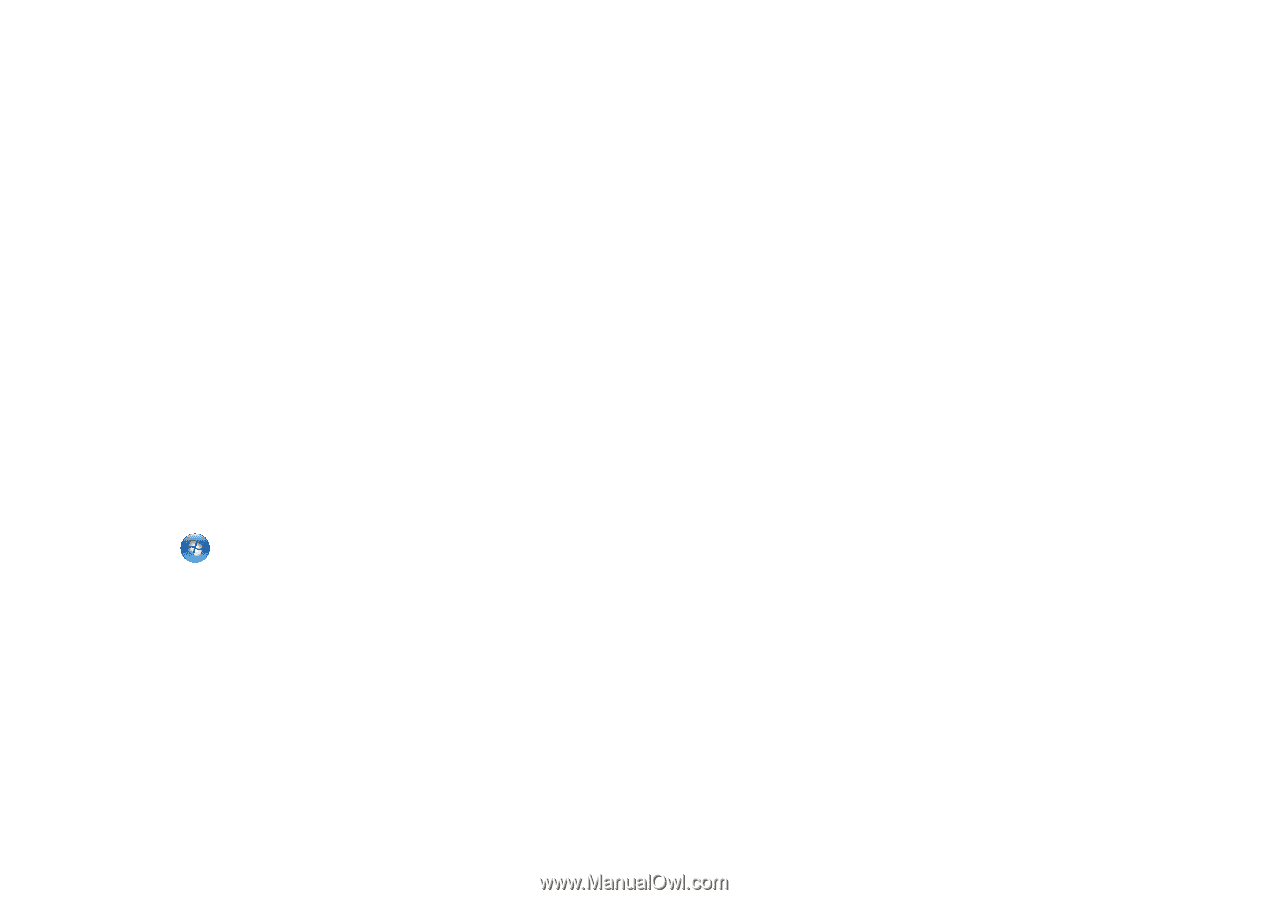Dell STUDIO XPS 16 Setup Guide - Page 34
If a solid blue screen appears, If you have other software problems, Start, your Studio XPS.
 |
UPC - 067540444442
View all Dell STUDIO XPS 16 manuals
Add to My Manuals
Save this manual to your list of manuals |
Page 34 highlights
Solving Problems If a solid blue screen appears - Turn your Studio XPS off. If you are unable to get a response by pressing a key on your keyboard or moving your pointer using the touch pad or mouse, press the power button for at least 8 to 10 seconds until your Studio XPS turns off and then restart your Studio XPS. If you have other software problems - • Back up your files immediately. • Use a virus-scanning program to check your Studio XPS. • Save and close any open files or programs and shut down your Studio XPS through the Start menu. • Check the software documentation or contact the software manufacturer for troubleshooting information: --Ensure that the program is compatible with the operating system installed on your Studio XPS. 32 --Ensure that your Studio XPS meets the minimum hardware requirements needed to run the software. See the software documentation for information. --Ensure that the program is installed and configured properly. --Verify that the device drivers do not conflict with the program. --If necessary, uninstall and then reinstall the program. --Write down any error message that is displayed to help in troubleshooting.