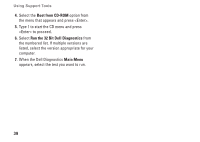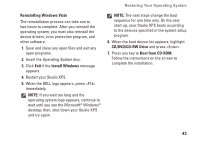Dell STUDIO XPS 16 Setup Guide - Page 44
Operating System Reinstallation, Before you Begin, Start, Computer, Properties, Device Manager - drivers
 |
UPC - 067540444442
View all Dell STUDIO XPS 16 manuals
Add to My Manuals
Save this manual to your list of manuals |
Page 44 highlights
Restoring Your Operating System Operating System Reinstallation Before you Begin If you are considering reinstalling the Windows operating system to correct a problem with a newly installed driver, first try using Windows Device Driver Rollback. 1. Click Start , and right-click Computer. 2. Click Properties → Device Manager. NOTE: The User Account Control window may appear. If you are an administrator on the computer, click Continue; otherwise, contact your administrator to enter the Device Manager. 3. Right-click the device for which the new driver was installed and click Properties. 4. Click the Drivers tab → Roll Back Driver. If Device Driver Rollback does not resolve the problem, then use System Restore to return your operating system to the operating state it was in before you installed the new device driver. See "Restoring Your Operating System" on page 39. NOTICE: Before performing the installation, back up all data files on your primary hard drive. For conventional hard drive configurations, the primary hard drive is the first drive detected by the computer. To reinstall Windows, you need the following items: • Dell Operating System disc • Dell Drivers and Utilities disc NOTE: The Dell Drivers and Utilities disc contains drivers that were installed during the assembly of your Studio XPS. Use the Dell Drivers and Utilities disc to load any required drivers. Depending on the region from which you ordered your computer, or whether you requested the disc, the Dell Drivers and Utilities disc and Dell Operating System disc may not ship with your Studio XPS. 42