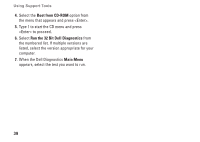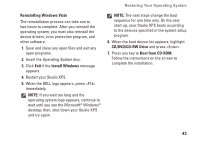Dell STUDIO XPS 16 Setup Guide - Page 45
Reinstalling Windows Vista, Install Windows, CD/DVD/CD-RW Drive, Boot from CD-ROM, Operating System - windows 8
 |
UPC - 067540444442
View all Dell STUDIO XPS 16 manuals
Add to My Manuals
Save this manual to your list of manuals |
Page 45 highlights
Restoring Your Operating System Reinstalling Windows Vista The reinstallation process can take one to two hours to complete. After you reinstall the operating system, you must also reinstall the device drivers, virus protection program, and other software. 1. Save and close any open files and exit any open programs. 2. Insert the Operating System disc. 3. Click Exit if the Install Windows message appears. 4. Restart your Studio XPS. 5. When the DELL logo appears, press immediately. NOTE: If you wait too long and the operating system logo appears, continue to wait until you see the Microsoft® Windows® desktop; then, shut down your Studio XPS and try again. NOTE: The next steps change the boot sequence for one time only. On the next start-up, your Studio XPS boots according to the devices specified in the system setup program. 6. When the boot device list appears, highlight CD/DVD/CD-RW Drive and press . 7. Press any key to Boot from CD-ROM. Follow the instructions on the screen to complete the installation. 43