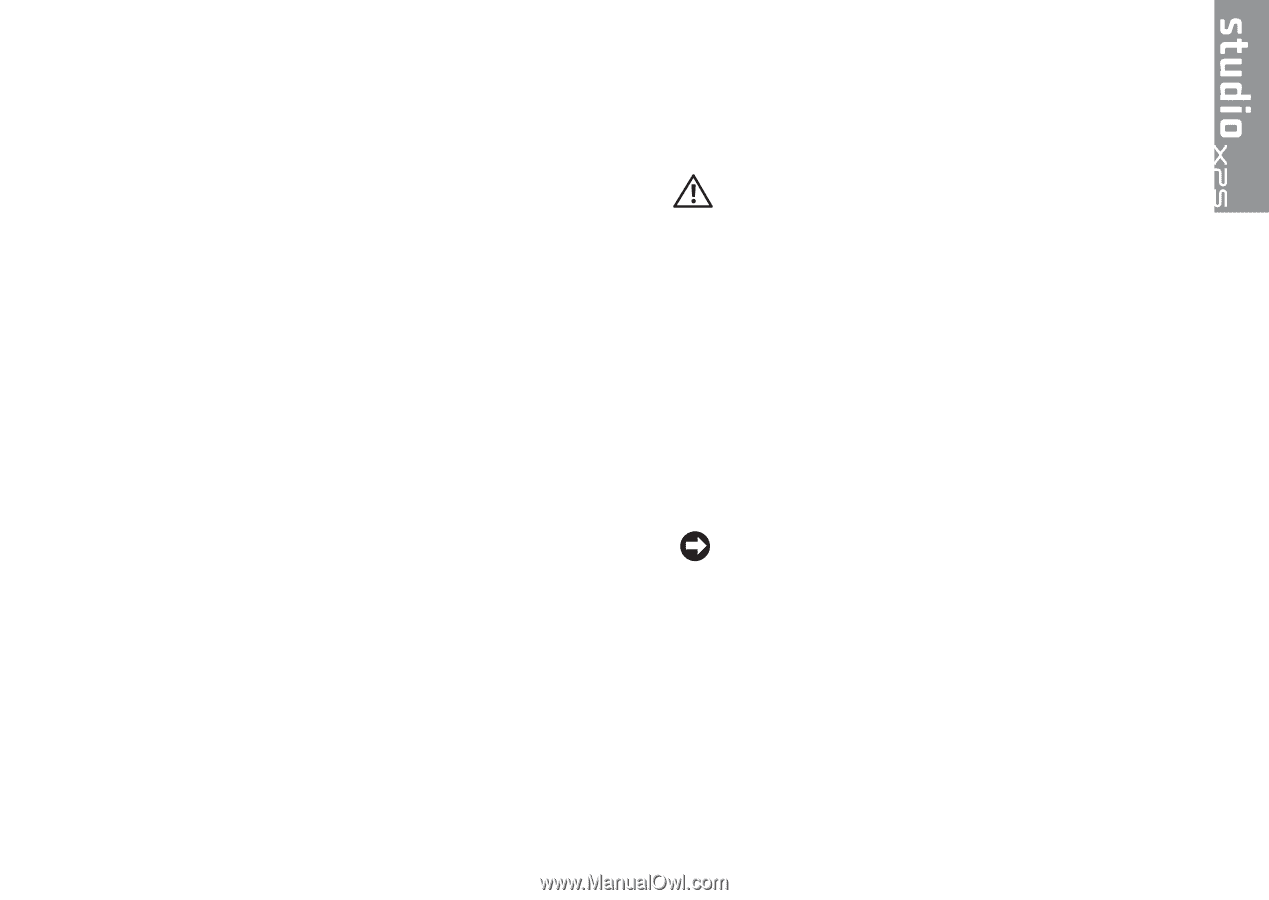Dell STUDIO XPS 16 Setup Guide - Page 7
Setting Up Your Studio XPS Laptop, Before Setting Up Your Studio XPS - - 1640
 |
UPC - 067540444442
View all Dell STUDIO XPS 16 manuals
Add to My Manuals
Save this manual to your list of manuals |
Page 7 highlights
Setting Up Your Studio XPS Laptop This section provides information to help you set up your Studio XPS™ 1640 and connect peripherals. Before Setting Up Your Studio XPS When positioning your Studio XPS, ensure that you have easy access to a power source, adequate ventilation, and a level surface to place your Studio XPS. Restricting airflow around your Studio XPS may cause it to overheat. To prevent overheating ensure that you leave at least 10.2 cm (4 in) at the back of the Studio XPS and a minimum of 5.1 cm (2 in) on all other sides. You should never put your Studio XPS in an enclosed space, such as a cabinet, carrying case, or drawer when it is turned on. CAUTION: Do not block, push objects into, or allow dust to accumulate in the air vents. Do not store your Dell™ computer in a low-airflow environment, such as a closed briefcase, while it is running. Restricting the airflow can damage the computer or cause a fire. The computer turns on the fan when the computer gets hot. Fan noise is normal and does not indicate a problem with the fan or the computer. NOTICE: Placing or stacking heavy or sharp objects on the Studio XPS may result in permanent damage to the Studio XPS.