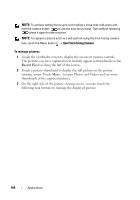Dell Streak User's Manual 1.6 - Page 106
Scene, Automatic, Night, To adjust camera settings
 |
UPC - 610214624192
View all Dell Streak manuals
Add to My Manuals
Save this manual to your list of manuals |
Page 106 highlights
Edit Set as Delete Scroll the tools listed along the left hand side of the screen and select one to edit your picture: • Rotate & Flip: Touch a rotate style on the left to decide how you want to rotate the picture. • Crop: Cut the desired portion of the picture using these techniques: - Touch the Select Ratio button, then touch Freedom, Original or Custom to set the dimension ratio of the crop frame. - Drag the crop frame to where you want it to be. - To increase or reduce the crop frame size, touch any of the frame's angles. • Adjust Colors: Touch a coloring tool to adjust the picture's color presentation. • Effects: Select an effect style and see how the effect is applied to the picture. • Frames: Create a frame to add to the picture. • Text: Add a text callout to the picture. You can adjust the size, color and style of the text callout. • Clipart: Add an image to the picture. You can rotate and adjust the size of the image. • Draw: Draw an image to add to the picture using the supplied drawing styles. • Resize: Resize the dimension of the picture. Set the picture as a contact's visual caller ID or display it as a Home screen wallpaper. Delete the displayed picture. To adjust camera settings 1 Touch the viewfinder screen to display the on-screen camera controls. 2 Flick the settings bar along the right side of the camera viewfinder and touch the desired setting. 3 Touch the desired value for the setting, for example, to change the Scene mode from Automatic to Night. 106 Applications