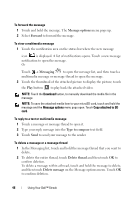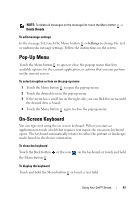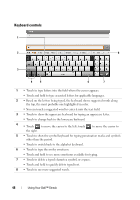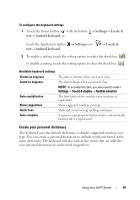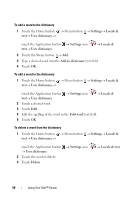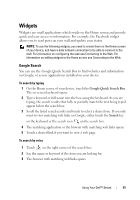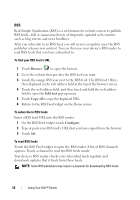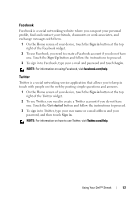Dell Streak User's Manual 1.6 - Page 51
Widgets, Google Search - update
 |
UPC - 610214624192
View all Dell Streak manuals
Add to My Manuals
Save this manual to your list of manuals |
Page 51 highlights
Widgets Widgets are small applications which reside on the Home screen and provide quick and easy access to information. For example, the Facebook widget allows you to read posts on your wall and update your status. NOTE: To use the following widgets, you need to create them on the Home screen of your device, and have a data network connection to be able to connect to the web. For information on configuring the web see Connecting to the Web. For information on adding widgets to the Home screen see Connecting to the Web. Google Search You can use the Google Quick Search Box to find websites and information on Google, or access applications installed on your device. To search by typing 1 On the Home screen of your device, touch the Google Quick Search Box. The on-screen keyboard opens. 2 Type a keyword or full name into the box using the keyboard. As you are typing, the search results that fully or partially match the text being typed appear below the search box. 3 Scroll the listed search results and touch to select a desired one. If you only want to view matching web links on Google, either touch the Search key on the keyboard or the search icon on the search box. 4 The matching application or the browser with matching web links opens. 5 Touch a desired link if you want to view a web page. To search by voice 1 Touch on the right corner of the search box. 2 Say the name or keyword of the item you are looking for. 3 The browser with matching web links opens. Using Your Dell™ Streak 51