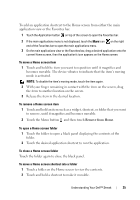Dell Streak User's Manual 1.6 - Page 21
Customizing Your Home Screen, Add to Home screen, Add to Home, screen
 |
UPC - 610214624192
View all Dell Streak manuals
Add to My Manuals
Save this manual to your list of manuals |
Page 21 highlights
Customizing Your Home Screen To add an item to a Home screen 1 Touch the Home button . 2 To access the Add to Home screen menu, either: • Touch and hold an empty area on the home screen. The Add to Home screen menu appears. • Touch the Menu button and then touch the Add option. The Add to Home screen menu appears. 3 Touch the item you want to add on the Home screen: Understanding Your Dell™ Streak 21

Understanding Your Dell™ Streak
21
Customizing Your Home Screen
To add an item to a Home screen
1
Touch the Home button
.
2
To access the
Add to Home screen
menu, either:
•
Touch and hold an empty area on the home screen. The
Add to Home
screen
menu appears.
•
Touch the Menu button
and then touch the
Add
option. The
Add
to Home screen
menu appears.
3
Touch the item you want to add on the Home screen: