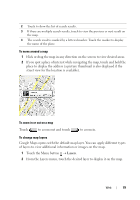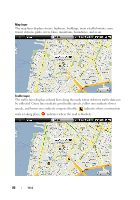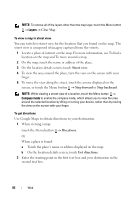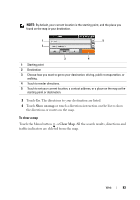Dell Streak User's Manual 1.6 - Page 79
Layers, To move around a map, To zoom in or out on a map, To change map layers
 |
UPC - 610214624192
View all Dell Streak manuals
Add to My Manuals
Save this manual to your list of manuals |
Page 79 highlights
2 Touch to show the list of search results. 3 If there are multiple search results, touch to view the previous or next result on the map. 4 The search result is marked by a lettered marker. Touch the marker to display the name of the place. To move around a map 1 Flick or drag the map in any direction on the screen to view desired areas. 2 If you spot a place of interest while navigating the map, touch and hold the place to display the address (a picture thumbnail is also displayed if the street view for the location is available). To zoom in or out on a map Touch to zoom out and touch to zoom in. To change map layers Google Maps opens with the default map layer. You can apply different types of layers to view additional information or images on the map. 1 Touch the Menu button Layers. 2 From the Layers menu, touch the desired layer to display it on the map. Web 79