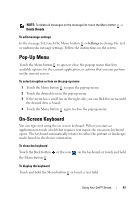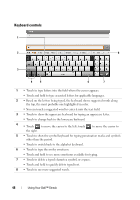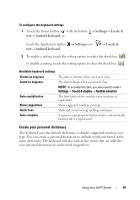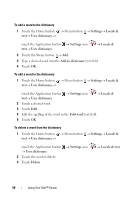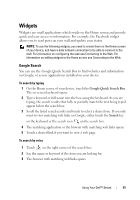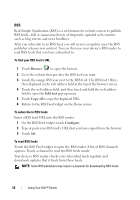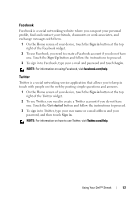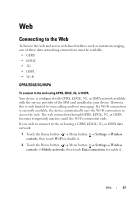Dell Streak User's Manual 1.6 - Page 52
RSS, Return to the RSS Feed widget on the Home screen. - 7 update
 |
UPC - 610214624192
View all Dell Streak manuals
Add to My Manuals
Save this manual to your list of manuals |
Page 52 highlights
RSS Real Simple Syndication (RSS) is a web format for website owners to publish RSS feeds-full or summarized texts of frequently updated web contents such as blog entries and news headlines. After you subscribe to an RSS feed, you will receive an update once the RSS publisher releases new content. You can then use your device's RSS reader to read RSS feeds that you have subscribed to. To find your RSS feed's URL 1 Touch Browser to open the browser. 2 Go to the website that provides the RSS feed you want. 3 Touch the orange RSS icon next to the RSS feed. The RSS feed URL is then displayed in the web address field at the top of the browser screen. 4 Touch the web address field, and then touch and hold the web address field to open the Edit text pop-up menu. 5 Touch Copy all to copy the displayed URL. 6 Return to the RSS Feed widget on the Home screen. To subscribe to RSS feeds Enter a RSS feed URL into the RSS reader: 1 On the RSS Feed widget, touch Configure. 2 Type or paste your RSS feed's URL that you have copied from the browser. 3 Touch Set. To read RSS feeds Touch the RSS Feed widget to open the RSS reader. A list of RSS channels appears. Touch a channel to read the RSS feeds inside. Your device's RSS reader checks your subscribed feeds regularly and downloads updates that it finds from those feeds. NOTE: Some RSS publishers may require a payment for downloading RSS feeds. 52 Using Your Dell™ Streak