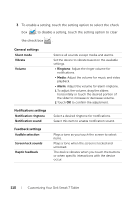Dell Streak7 User's Manual (T-Mobile) - Page 115
To change unlock pattern settings, Protect Your Device Data With a PIN
 |
UPC - 884116065234
View all Dell Streak7 manuals
Add to My Manuals
Save this manual to your list of manuals |
Page 115 highlights
To change unlock pattern settings 1 Touch the Home button Menu button Location & security, or Settings touch the Launcher button Settings icon Location & security. 2 To enable a setting, touch the setting option to select the check box ; to disable a setting, touch the setting option to clear the check box Use visible pattern Use tactile feedback . Clear this option if you do not want the lines of the unlock pattern to display on the screen when you draw it. Clear this option if you do not want the device to give you tactile feedback when drawing the unlock pattern. Protect Your Device Data With a PIN 1 Touch the Home button Menu button Settings Location & security Set up screen lock PIN, or touch the Launcher button Settings icon Location & security Set up screen lock PIN. 2 On the Choose your PIN page that appears, enter a PIN in the text box. Your PIN must be 4 characters at least. 3 Touch OK to proceed. 4 Enter the PIN again to confirm. 5 Touch OK. Protecting Your Dell Streak 7 Tablet 115