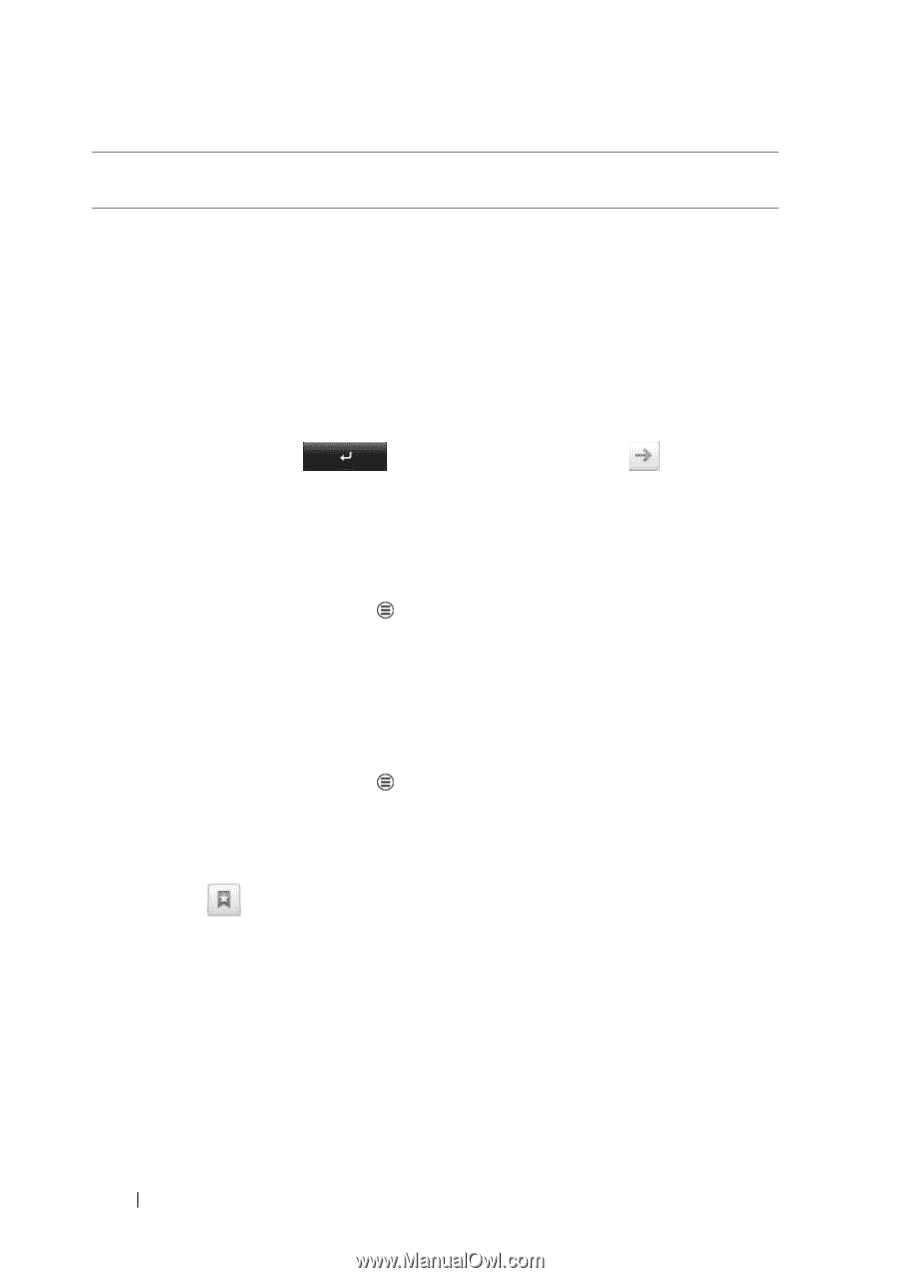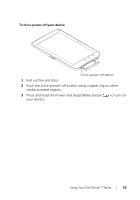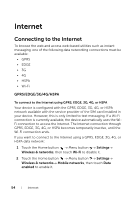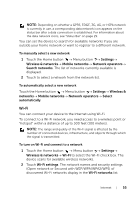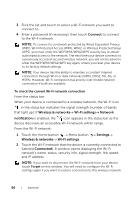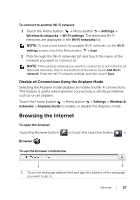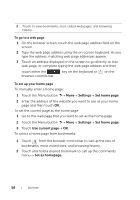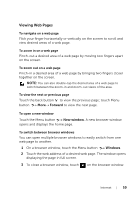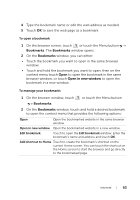Dell Streak7 User's Manual (T-Mobile) - Page 58
To go to a web To set up your home and then touch
 |
UPC - 884116065234
View all Dell Streak7 manuals
Add to My Manuals
Save this manual to your list of manuals |
Page 58 highlights
2 Touch to view bookmarks, most visited web pages, and browsing history. To go to a web page 1 On the browser screen, touch the web page address field on the screen. 2 Type the web page address using the on-screen keyboard. As you type the address, matching web page addresses appear. 3 Touch an address displayed on the screen to go directly to that web page, or complete typing the web page address and then touch either the browser controls bar. key on the keyboard or on the To set up your home page To manually enter a home page: 1 Touch the Menu button MoreSettings Set home page. 2 Enter the address of the website you want to use as your home page and then touch OK. To set the current page as the home page: 1 Go to the web page that you want to set as the home page. 2 Touch the Menu button More Settings Set home page. 3 Touch Use current page OK. To select a home page from bookmarks: 1 Touch from the browser control bar to call up the lists of bookmarks, most visited sites, and browsing history. 2 Touch and hold a desired bookmark to call up the commands menu Set as homepage. 58 Internet