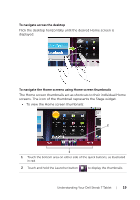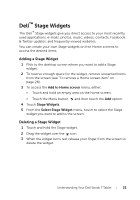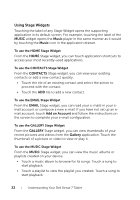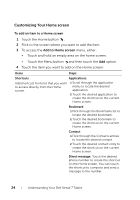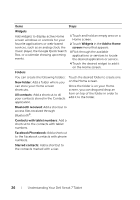Dell Streak7 User's Manual (T-Mobile) - Page 23
To use the SOCIAL Stage Widget - enter your password
 |
UPC - 884116065234
View all Dell Streak7 manuals
Add to My Manuals
Save this manual to your list of manuals |
Page 23 highlights
To use the SOCIAL Stage Widget The SOCIAL Stage widget provides widgets to display the latest postings from your Twitter or Facebook account. To use the Twitter and Facebook widgets, you need to sign in to your Twitter or Facebook account with your e-mail address and password. NOTE: The SOCIAL Stage Widget displays either Facebook or Twitter. If you want to display both applications on the Home screen, add another SOCIAL widget to a different screen and sign in to the appropriate service there. To use the Twitter widget 1 Flick through the tweets (Twitter messages) posted by all the authors you follow. 2 Touch a tweet to view the other tweets posted by the same author. 3 To post your tweet, touch the text box, type your tweet, and then touch the Update button. You can also touch the Update button to compose and post your tweet. NOTE: For more information on using Facebook and Twitter, see "Facebook" on page 68 and "Twitter" on page 72. To use the WEB Stage Widget The WEB Stage widget shows your recently-visited websites and bookmarks. Touch the website you want to visit, or touch MORE BOOKMARKS to select a website to visit. To find information on the Internet, you can also: • Touch the Google search text box on the top of the widget, enter the name or keyword of the topic you are looking for, and touch the key on the keyboard or the search icon search box. on the • Touch that appears beside the search box, and say the name or keyword of the topic you are looking for. Understanding Your Dell Streak 7 Tablet 23