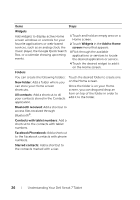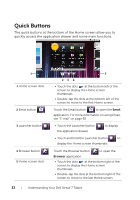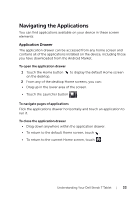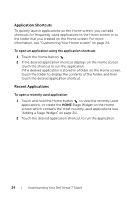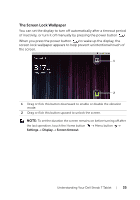Dell Streak7 User's Manual (T-Mobile) - Page 30
The status area may also display some of the following icons:, GPRS data network is - streak 7 specifications
 |
UPC - 884116065234
View all Dell Streak7 manuals
Add to My Manuals
Save this manual to your list of manuals |
Page 30 highlights
2 Status area 3 Time area • Displays status icons to show the current state of your device, such as battery power, charging progress, alarms set, network connections, and so on. • Touch and drag down the status bar to view the information regarding the carrier currently in use, remaining battery charge, and so on. Displays the current time. The status area may also display some of the following icons: Alarm is set UMTS data network is connected (only available for carrier-specific versions) Battery status - 100% full UMTS data network is in use (only available for carrierspecific versions) Battery is low and needs to be charged HSPA+ data network is connected (only available for carrier-specific versions) Battery is extremely low and needs to be charged immediately HSPA+ data network is in use (only available for carrierspecific versions) Battery is charging GPRS data network is connected Vibrate mode is enabled GPRS data network is in use Silent mode is enabled EDGE data network is connected Signal strength - strong EDGE data network is in use No signal Airplane mode is enabled Roaming signal strength - strong Connected to a Wi-Fi network 30 Understanding Your Dell Streak 7 Tablet