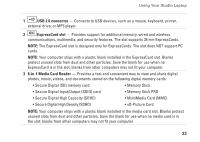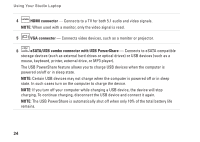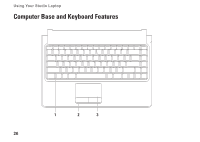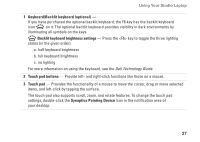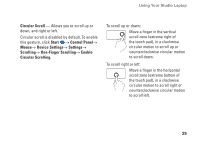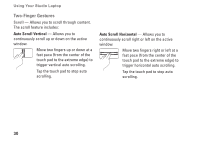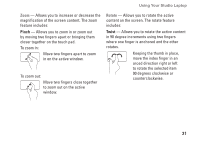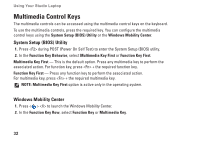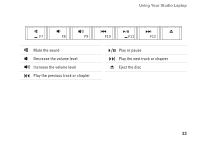Dell Studio 1457 Setup Guide - Page 30
Touch Pad Gestures, One-Finger Gestures
 |
View all Dell Studio 1457 manuals
Add to My Manuals
Save this manual to your list of manuals |
Page 30 highlights
Using Your Studio Laptop Touch Pad Gestures One-Finger Gestures One-Finger Scrolling - Allows you to scroll through content. The scroll feature includes: Traditional Scroll - Allows you to scroll up or down, and right or left. To scroll up or down: Move a finger up or down in the vertical scroll zone (extreme right of the touch pad). To scroll right or left: Move a finger right or left in the horizontal scroll zone (extreme bottom of the touch pad). Auto Scroll Vertical - Allows you to continuously scroll up or down on the active window. Move a finger up or down at a fast pace (from the center of the touch pad to the extreme edge) to trigger vertical auto scrolling. Tap the touch pad to stop auto scrolling. Auto Scroll Horizontal - Allows you to continuously scroll right or left on the active window. Move a finger right or left at a fast pace (from the center of the touch pad to the extreme edge) to trigger horizontal auto scrolling. Tap the touch pad to stop auto scrolling. 28