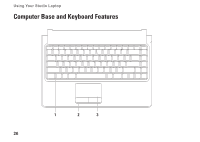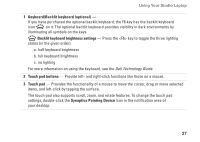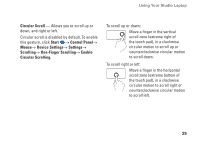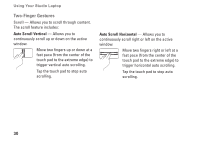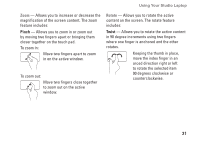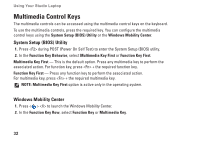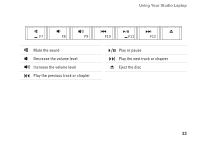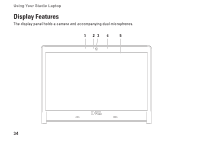Dell Studio 1457 Setup Guide - Page 33
Pinch, Twist, Rotate - and touch screen
 |
View all Dell Studio 1457 manuals
Add to My Manuals
Save this manual to your list of manuals |
Page 33 highlights
Using Your Studio Laptop Zoom - Allows you to increase or decrease the magnification of the screen content. The zoom feature includes: Pinch - Allows you to zoom in or zoom out by moving two fingers apart or bringing them closer together on the touch pad. To zoom in: Move two fingers apart to zoom in on the active window. To zoom out: Move two fingers close together to zoom out on the active window. Rotate - Allows you to rotate the active content on the screen. The rotate feature includes: Twist - Allows you to rotate the active content in 90 degree increments using two fingers where one finger is anchored and the other rotates. Keeping the thumb in place, move the index finger in an arced direction right or left to rotate the selected item 90 degrees clockwise or counterclockwise. 31