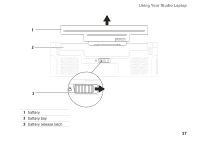Dell Studio 1457 Setup Guide - Page 43
Transferring Information to a New, Computer, User Account Control
 |
View all Dell Studio 1457 manuals
Add to My Manuals
Save this manual to your list of manuals |
Page 43 highlights
Using Your Studio Laptop Windows® 7 • Dell - Recommended default power plan with Dell enhancements. Offers full performance when you need it and saves power during periods of inactivity. • Power saver - Saves power on your computer by reducing system performance to maximize the life of the computer and by reducing the amount of energy consumed by your computer over its lifetime. • Balanced - Offers full performance when you need it and saves power during periods of inactivity. • High performance - Provides the highest level of system performance on your computer by adapting processor speed to your activity and by maximizing system performance. Transferring Information to a New Computer To transfer information to a new computer: Windows Vista® NOTE: The following instructions are applicable for the Windows default view, so they may not apply if you set your Dell™ computer to the Windows Classic view. 1. Click Start → Control Panel→ System and Maintenance→ Welcome Center→ Transfer files and settings. If the User Account Control window appears, click Continue. 2. Follow the instructions on the Windows Easy Transfer wizard. Windows® 7 1. Click Start → Control Panel. 2. In the search box, type Transfer and then click Transfer files from another computer. 3. Follow the instructions on the Windows Easy Transfer wizard. 41