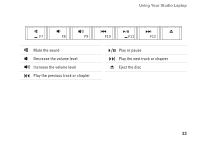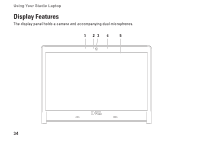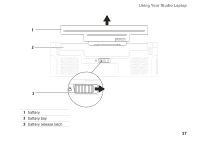Dell Studio 1457 Setup Guide - Page 40
Using the Optical Drive
 |
View all Dell Studio 1457 manuals
Add to My Manuals
Save this manual to your list of manuals |
Page 40 highlights
Using Your Studio Laptop Using the Optical Drive CAUTION: Do not use non-standard-size or shape discs (including mini-CDs and mini‑DVDs) or you will damage the drive. 12 cm NOTE: Do not move the computer while playing or recording CDs, DVDs, and Blu-ray Discs (optional). Place the disc in the center of the disc slot, with the label facing upwards and gently push the disc into the slot. The drive will automatically pull the disc in and begin reading its content. To eject a disc from the drive, press the eject key Keys" on page 32). on the keyboard (see "Multimedia Control 38

38
Using Your Studio Laptop
Using the Optical Drive
CAUTION: Do not use non-standard-size or shape discs (including mini-CDs and mini-DVDs) or
you will damage the drive.
12 cm
NOTE:
Do not move the computer while playing or recording CDs, DVDs, and Blu-ray Discs
(optional).
Place the disc in the center of the disc slot, with the label facing upwards and gently push the disc
into the slot. The drive will automatically pull the disc in and begin reading its content.
To eject a disc from the drive, press the eject key
on the keyboard (see “Multimedia Control
Keys” on page 32).