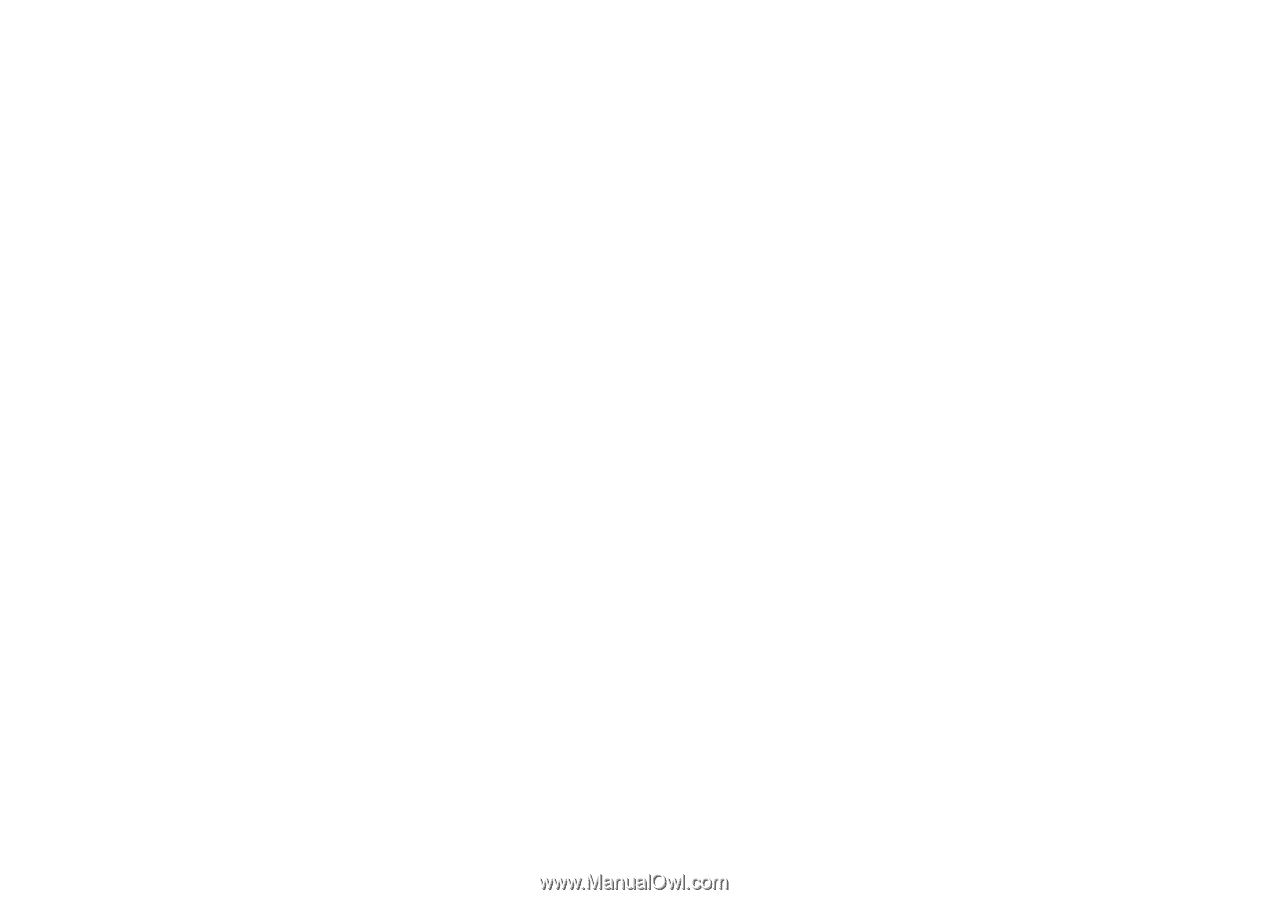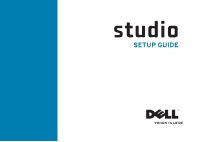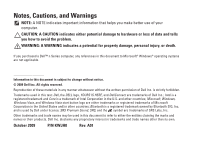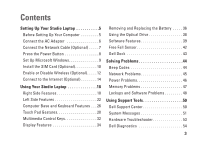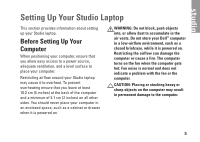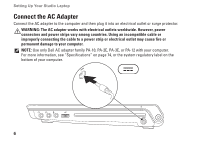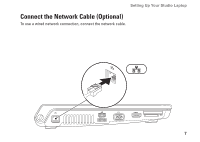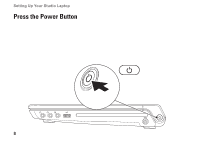Dell Studio 1457 Setup Guide - Page 5
Contents - laptop adapter
 |
View all Dell Studio 1457 manuals
Add to My Manuals
Save this manual to your list of manuals |
Page 5 highlights
Contents Setting Up Your Studio Laptop 5 Before Setting Up Your Computer 5 Connect the AC Adapter 6 Connect the Network Cable (Optional 7 Press the Power Button 8 Set Up Microsoft Windows 9 Install the SIM Card (Optional 10 Enable or Disable Wireless (Optional 12 Connect to the Internet (Optional 14 Using Your Studio Laptop 18 Right Side Features 18 Left Side Features 22 Computer Base and Keyboard Features 26 Touch Pad Gestures 28 Multimedia Control Keys 32 Display Features 34 Removing and Replacing the Battery 36 Using the Optical Drive 38 Software Features 39 Free Fall Sensor 42 Dell Dock 43 Solving Problems 44 Beep Codes 44 Network Problems 45 Power Problems 46 Memory Problems 47 Lockups and Software Problems 48 Using Support Tools 50 Dell Support Center 50 System Messages 51 Hardware Troubleshooter 53 Dell Diagnostics 54 3