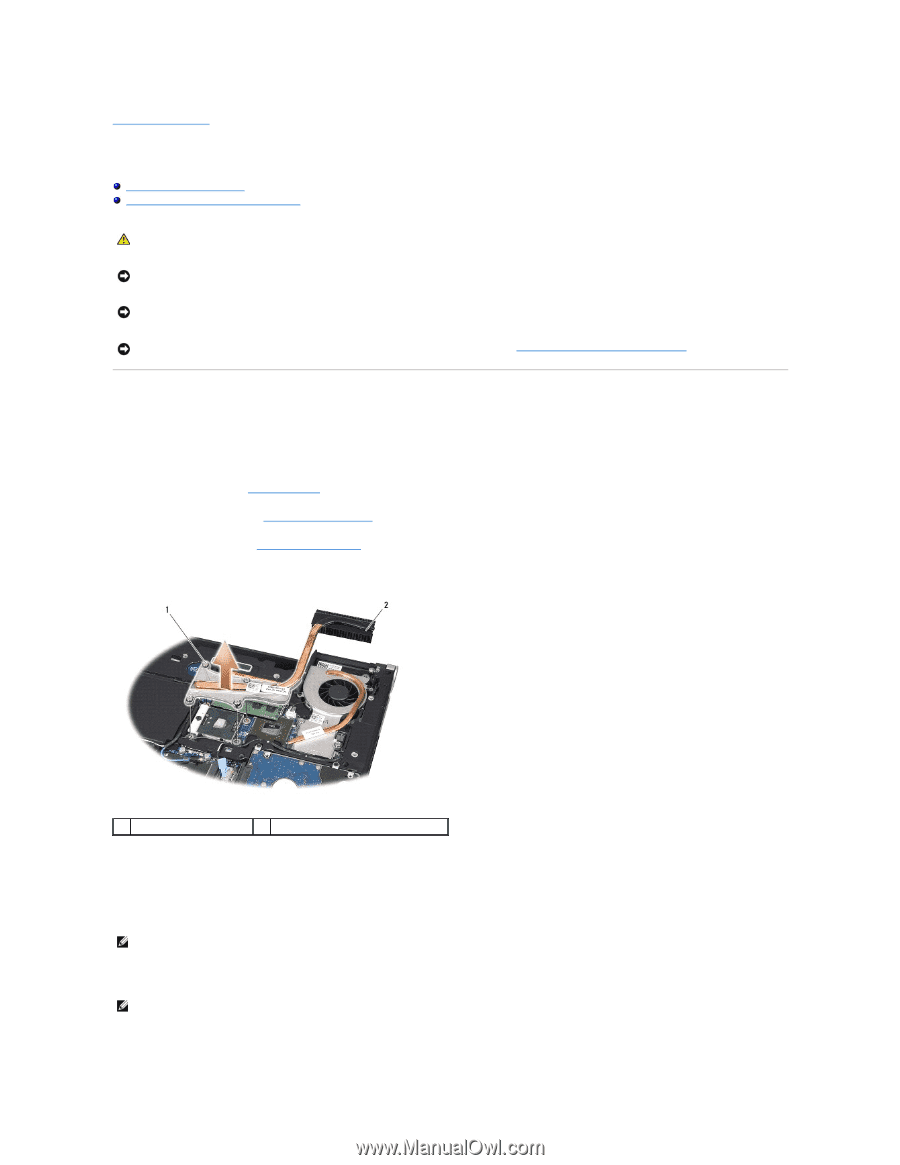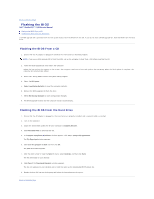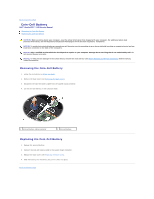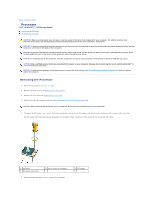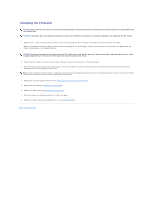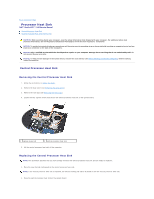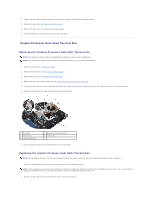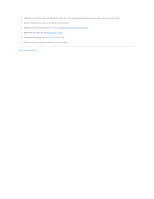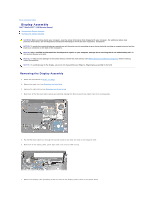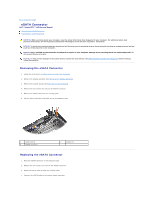Dell Studio XPS M1340 Service Manual - Page 12
Processor Heat Sink - xps
 |
View all Dell Studio XPS M1340 manuals
Add to My Manuals
Save this manual to your list of manuals |
Page 12 highlights
Back to Contents Page Processor Heat Sink Dell™ Studio XPS™ 1340 Service Manual Central Processor Heat Sink Graphic Processor Heat Sink/Thermal Fan CAUTION: Before working inside your computer, read the safety information that shipped with your computer. For additional safety best practices information, see the Regulatory Compliance Homepage at www.dell.com/regulatory_compliance. NOTICE: To avoid electrostatic discharge, ground yourself by using a wrist grounding strap or by periodically touching an unpainted metal surface (such as a connector on the back of the computer). NOTICE: Only a certified service technician should perform repairs on your computer. Damage due to servicing that is not authorized by Dell™ is not covered by your warranty. NOTICE: To help prevent damage to the system board, remove the main battery (see Before Working Inside Your Computer) before working inside the computer. Central Processor Heat Sink Removing the Central Processor Heat Sink 1. Follow the instructions in Before You Begin. 2. Remove the base cover (see Removing the Base Cover). 3. Remove the rear caps (see Removing the Rear Caps). 4. Loosen the four captive screws that secure the central processor heat sink to the system board. 1 captive screws (4) 2 central processor heat sink 5. Lift the central processor heat sink off the computer. Replacing the Central Processor Heat Sink NOTE: This procedure assumes that you have already removed the central processor heat sink and are ready to replace it. 1. Place the new thermal cooling pad on the central processor heat sink. NOTE: If the central processor heat sink is replaced, the thermal cooling pad will be attached to the new central processor heat sink. 2. Place the central processor heat sink on the system board.