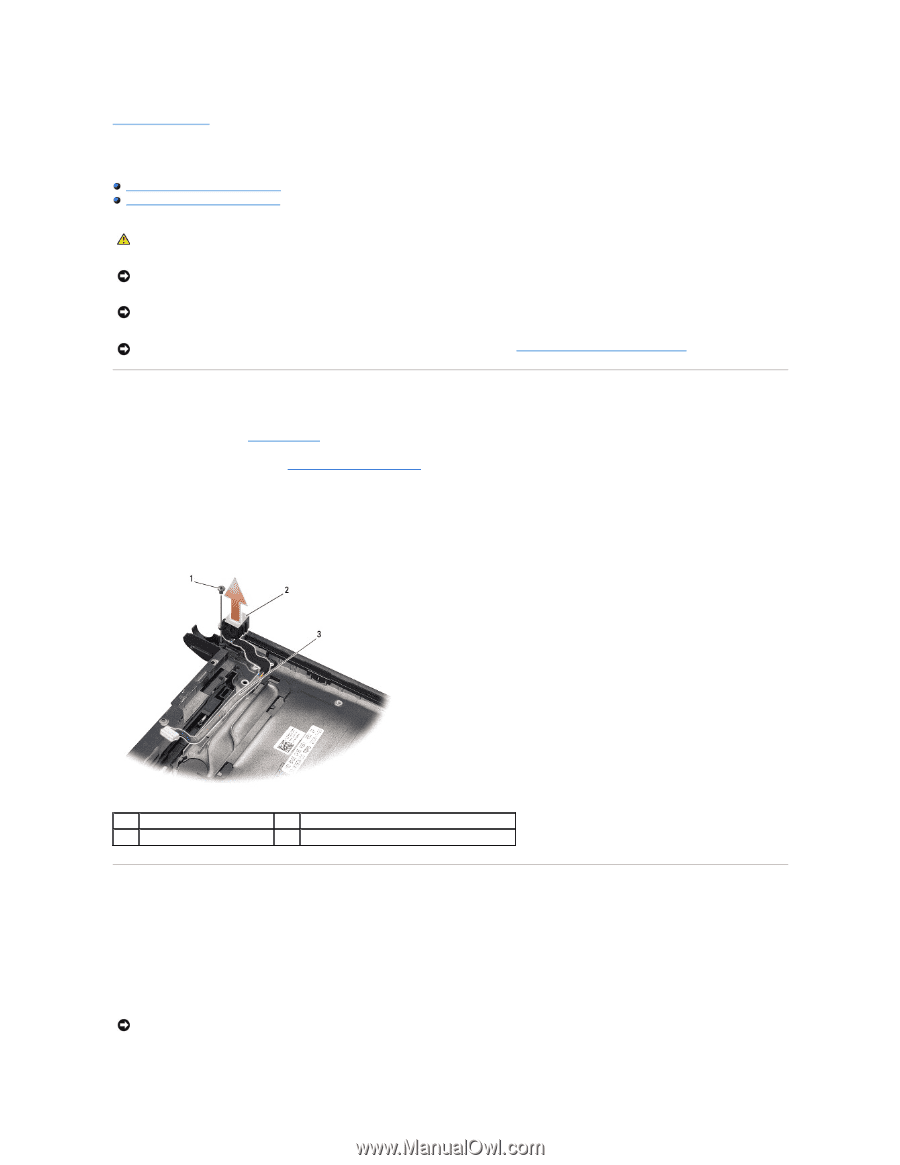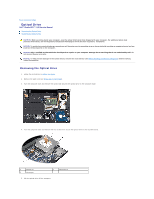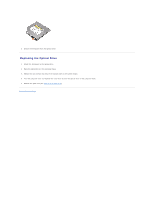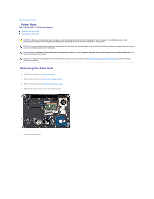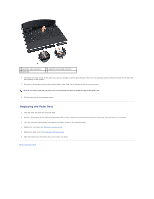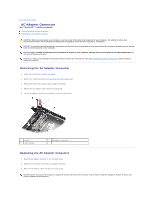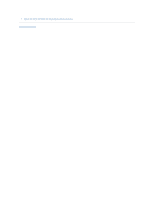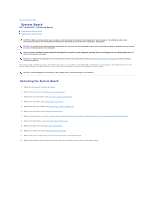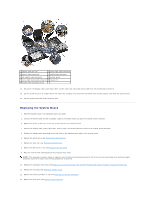Dell Studio XPS M1340 Service Manual - Page 35
AC Adapter Connector
 |
View all Dell Studio XPS M1340 manuals
Add to My Manuals
Save this manual to your list of manuals |
Page 35 highlights
Back to Contents Page AC Adapter Connector Dell™ Studio XPS™ 1340 Service Manual Removing the AC Adapter Connector Replacing the AC Adapter Connector CAUTION: Before working inside your computer, read the safety information that shipped with your computer. For additional safety best practices information, see the Regulatory Compliance Homepage at www.dell.com/regulatory_compliance. NOTICE: To avoid electrostatic discharge, ground yourself by using a wrist grounding strap or by periodically touching an unpainted metal surface (such as the back panel) on the computer. NOTICE: Only a certified service technician should perform repairs on your computer. Damage due to servicing that is not authorized by Dell™ is not covered by your warranty. NOTICE: To help prevent damage to the system board, remove the main battery (see Before Working Inside Your Computer) before working inside the computer. Removing the AC Adapter Connector 1. Follow the instructions in Before You Begin. 2. Remove the eSATA connector (see Removing the eSATA Connector). 3. Remove the screw that secures the AC adapter connector. 4. Remove the AC adapter cable from the routing guide. 5. Lift the AC adaptor connector and cable out of the computer base. 1 screw 3 cable routing 2 AC adaptor connector Replacing the AC Adapter Connector 1. Place the AC adapter connector in the computer base. 2. Replace the screw that secures the AC adapter connector. 3. Route the AC adapter cable through the routing guide. NOTICE: Before turning on the computer, replace all screws and ensure that no stray screws remain inside the computer. Failure to do so may result in damage to the computer.