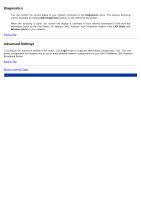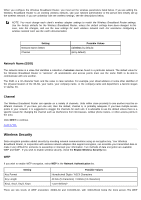Dell TrueMobile 2300 Dell TrueMobile 2300 Wireless Broadband Router User's Gui - Page 75
Gaming, MAC Access Control: Add Entry
 |
View all Dell TrueMobile 2300 manuals
Add to My Manuals
Save this manual to your list of manuals |
Page 75 highlights
Edit Delete Delete All Restore Click on the record needs to be modified in the list and then click "Edit" button. Then, a dialog box will appear for you to edit it. If you want to delete the record from the list, click on the record you want to delete and then click "Delete" button to remove it from the list. Click "Delete All" button to delete all the records in the list. Click the "Restore" button to restore to the previous settings. Parental Control In the wake of increasing concern by parents about inappropriate content on the Internet, the router provides parental control function to filter and block inappropriate website (such as sex and violence related sites). Parental Control enables you to determine what website your children can and cannot access. It also allows you to specify what time children can access the Internet. Step-by-step to add an new entry 1. Check the Enable Parental Control box. 2. Click Add button. A pop-up Parental Control window will appear. 3. Enter the IP address of the computer you want to control (for example, your child's computer) in the Host IP field. 4. Select Allowed or Denied from the Internet Access list. 5. Decide the time Interval. Check the radio button of Permanent if this rule always applies or specify a period of time for Internet access control. 6. Select allow or deny for web access. 7. Specify which website is allowed / denied by entering its URL in the Website URL field. 8. Click the OK button to apply. Or click the Cancel button to exit without making any change. 9. Click the Apply Parental Control Settings button on the bottom of the screen to activate the new settings. MAC This feature filters specific MAC (Media Access Control) addresses within the wireless local area network (WLAN) from accessing the network. Step-by-step to add an new entry 1. Check the Enable MAC Access Control box. The following MAC Access Control Settings window will appear. 2. Click Add button. A pop-up MAC Access Control: Add Entry window will appear. 3. Enter the hexadecimal characters of the MAC address (for example, 00:11:22:33:44:55) that you want to grant or deny the access in Host MAC box. 4. Select Grant or Deny from the Operating Type list. If you select Grant, the device with this MAC Address is allowed to access the network, and the device with other MAC address will be filtered and denied to access the network. NOTE: The operating type for ALL records MUST be either Grant or Deny. 5. Click the OK button to apply. Or click the Cancel button to exit without making any change. 6. You can click on the selected record and click again on its Host Name to enter the desired name for this record. 7. Click the Apply MAC Control Settings button on the bottom of the screen to activate the new settings. Back to Top Gaming In some cases, the firewall feature of the router will cause a game not to function as intended. The settings listed on the Gaming menu can solve these problems. This section will guide you how to configure the device for gaming. Your TrueMobile 2300 Router has an integrated Network Address Translation (NAT) firewall that rejects any unsolicited data from the Internet to access the computer on your LAN. Basically, if you do not request data, the