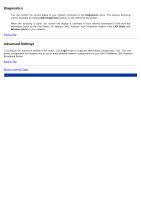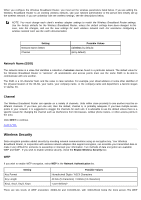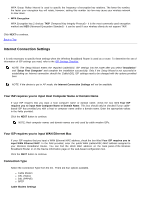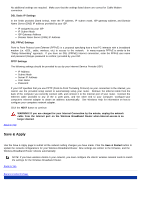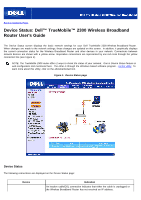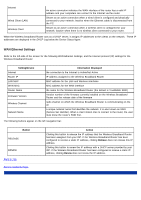Dell TrueMobile 2300 Dell TrueMobile 2300 Wireless Broadband Router User's Gui - Page 80
Wireless Security, Network Name SSID, Channel - router settings
 |
View all Dell TrueMobile 2300 manuals
Add to My Manuals
Save this manual to your list of manuals |
Page 80 highlights
When you configure the Wireless Broadband Router, you must set the wireless parameters listed below. If you are adding the Wireless Broadband Router to an existing wireless network, see your network administrator or the person who initially set up the wireless network. If you are unfamiliar with the wireless settings, see the descriptions below. NOTE: You must change each client's wireless adapter settings to match the Wireless Broadband Router settings. Use the factory defaults for the Wireless Broadband Router, unless the default settings have been changed. In this case, note the changes, and use the new settings for each wireless network card. For assistance configuring a wireless network card, see the card's documentation. Setting Network Name (SSID) Channel Possible Values (wireless by default) (6 by default) Network Name (SSID) The network name is a value that identifies a collection of wireless devices found in a particular network. The default value for the Wireless Broadband Router is "wireless". All workstations and access points must use the same SSID to be able to communicate with one another. The SSID is a 32-character field, and the value is case sensitive. For example, your street address or some other identifier of the physical location of the WLAN, your name, your company name, or the company name and department, a favorite slogan or saying, etc. Channel The Wireless Broadband Router can operate on a variety of channels. Units within close proximity to one another must be on different channels. If you have just one unit, then the default, channel 6, is probably adequate. If you have multiple access points in your network, it is suggested to stagger the channels for each unit. It is advisable to use the default unless there is a specific reason for changing the channel such as interference from microwaves, cellular phone towers, or other access points in the area. Click NEXT to continue. Back to Top Wireless Security Data encryption provides added security by encoding network communications using an encryption key. Your Wireless Broadband Router, in conjunction with wireless network adapters that support encryption, can scramble your transmitted data to make it very difficult for someone to eavesdrop or intercept your information. Two methods of data encryption are available: WEP and WAP. If you wish to enable wireless security, check the Enable Wireless Security box. WEP If you wish to enable WEP encryption, select WEP in the Network Authentication list. Setting Key Format Key Length Key1, Key2, Key3, Key4 Possible Values Hexadecimal Digits / ASCII Characters 40 bits (5 characters) / 104bits (13 characters) There are two levels of WEP encryption: 40(64)-bit and 104(128)-bit, with 104(128)-bit being the more secure. The WEP