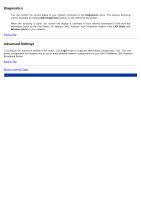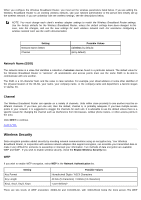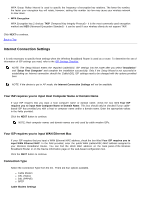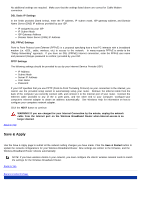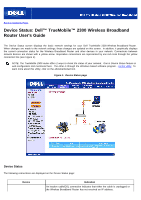Dell TrueMobile 2300 Dell TrueMobile 2300 Wireless Broadband Router User's Gui - Page 79
Basic Settings: Dell TrueMobile 2300 Wireless Broadband Router User's Guide, Router Mode
 |
View all Dell TrueMobile 2300 manuals
Add to My Manuals
Save this manual to your list of manuals |
Page 79 highlights
Back to Contents Page Basic Settings: Dell™ TrueMobile™ 2300 Wireless Broadband Router User's Guide The following configuration options are included in Basic Settings: Router Mode Wireless Settings Wireless Security Internet Connection Settings Save & Apply NOTE: To implement the changes you make to the settings, you must save and restart the router. Otherwise, the router uses the previous settings. If you are using the BACK/NEXT links to step through each screen in the Basic Settings portion of the web-configuration tool, you ultimately reach the Save & Restart page. Click Save & Restart to commit the changes and the router will reboot automatically with the new settings in effect. Router Mode The Dell TrueMobile 2300 Wireless Broadband Router device comes with two operating modes, the Gateway mode and the Access Point mode. Gateway mode allows your router to create a wireless network to access the broadband router. Wired and wireless network devices share the same Internet connection through Internet port in the Gateway mode. However, some ISP may request you to do the additional setup such as PPPoE, before using your router to access Internet. Access Point mode allows your router to act as a bridge between wireless devices and Ethernet devices in the existing network. All wired and wireless devices are located in the same class C subnet. Internet port is useless here. Thus, Access Point mode is here to help you setting up a single isolated network. NOTE: If the device is put in AP mode, the Internet Connection Settings will not be available. The Gateway mode is the default setting in Wireless Broadband Router. Click the radio button to select between these two modes. Click NEXT to continue. Back to Top Wireless Settings