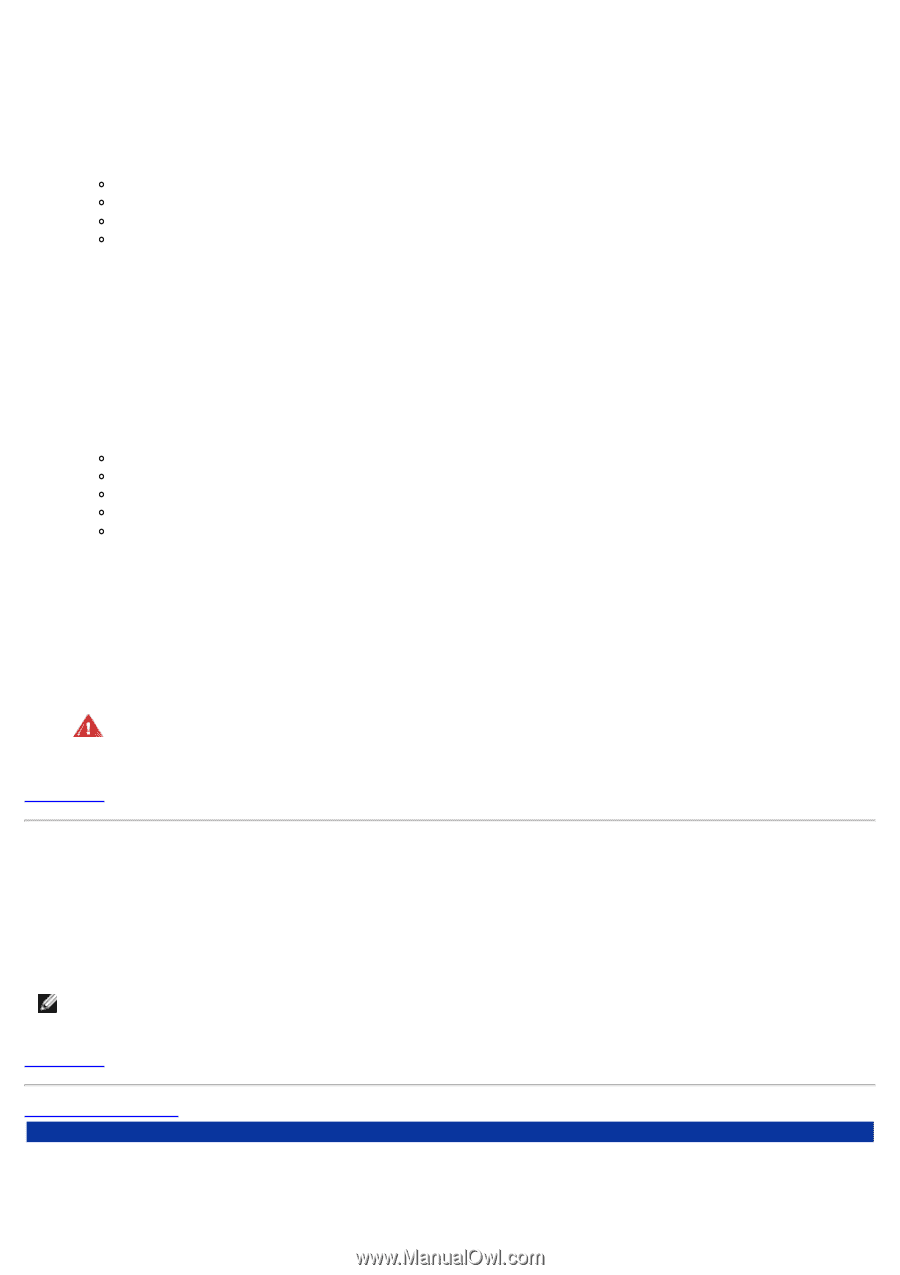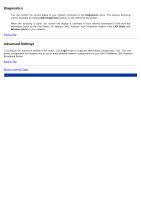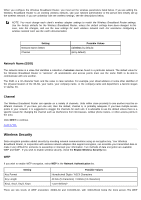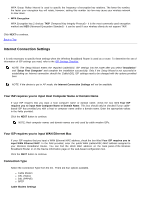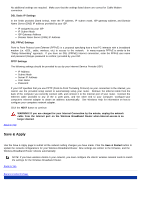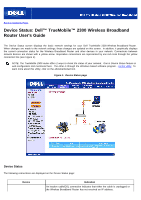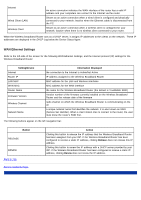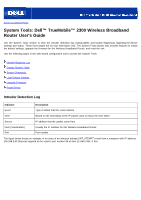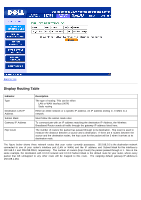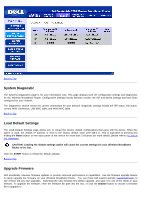Dell TrueMobile 2300 Dell TrueMobile 2300 Wireless Broadband Router User's Gui - Page 83
Save & Apply, DSL Static IP Settings - firmware update
 |
View all Dell TrueMobile 2300 manuals
Add to My Manuals
Save this manual to your list of manuals |
Page 83 highlights
No additional settings are required. Make sure that the settings listed above are correct for Cable Modem connection. DSL Static IP Settings In the fields provided (listed below), enter the IP address, IP subnet mask, ISP gateway address, and Domain Name Server (DNS) IP address provided by your ISP. IP assigned by your ISP IP Subnet Mask ISP Gateway Address Domain Name Server (DNS) IP Address DSL PPPoE Settings Point to Point Protocol over Ethernet (PPPoE) is a proposal specifying how a host PC interacts with a broadband modem (i.e. xDSL, cable, wireless, etc) to access to the network. In many respects PPPoE is similar to the "Dialup Networking" approach. If you have an DSL (PPPoE) Internet connection, enter the PPPoE user name and password (Retype password to confirm.) provided by your ISP. PPTP Settings The following settings should be provided to you by your Internet Service Provider (ISP). IP Address Subnet Mask Server IP Address User Name Password If your ISP specifies that you use PPTP (Point-to-Point Tunneling Protocol) as your connection to the internet, you cannot use the provided setup wizard to automatically setup your router. Remove the ethernet cable from the back of the computer you currently connect with, and connect it to the internet port of your router. Connect the ethernet cable provided to any of the 4 LAN ports, and the other end to your computer. Configure your computer's ethernet adapter to obtain an address automatically. See Windows Help for information on how to configure your computers network adapter. Click the NEXT button to continue. WARNING! If you are charged for your Internet Connection by the minute, unplug the network cable from the Internet port on the Wireless Broadband Router when Internet access is no longer desired. Back to Top Save & Apply Use the Save & Apply page to submit all the network setting changes you have made. Click the Save & Restart button to update the network configurations for your Wireless Broadband Router. New settings are written to the firmware, and the Wireless Broadband Router reboots automatically. NOTE: If you have wireless clients in your network, you must configure the clients' wireless network cards to match the settings for the Wireless Broadband Router. Back to Top Back to Contents Page