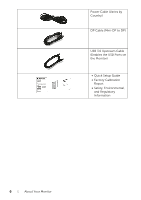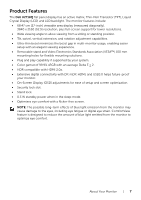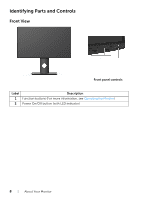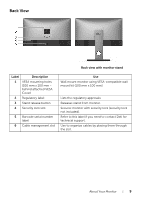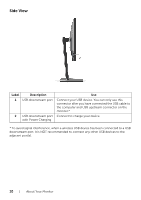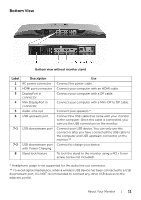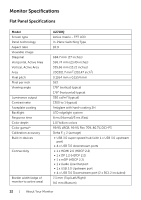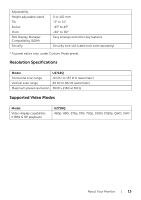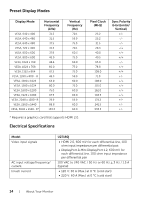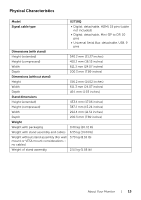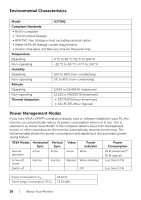Dell U2718Q UltraSharp Users Guide - Page 11
Bottom View, Mini DisplayPort - speakers
 |
View all Dell U2718Q manuals
Add to My Manuals
Save this manual to your list of manuals |
Page 11 highlights
Bottom View Bottom view without monitor stand Label Description 1 AC power connector 2 HDMI port connector 3 DisplayPort in connector 4 Mini DisplayPort in connector 5 Audio-Line out 6 USB upstream port 7-1 USB downstream port 7-2 USB downstream port with Power Charging 8 Stand lock feature Use Connect the power cable. Connect your computer with an HDMI cable. Connect your computer with a DP cable. Connect your computer with a Mini-DP to DP cable. Connect your speakers.* Connect the USB cable that came with your monitor to the computer. Once this cable is connected, you can use the USB connectors on the monitor. Connect your USB device. You can only use this connector after you have connected the USB cable to the computer and USB upstream connector on the monitor.** Connect to charge your device. To lock the stand to the monitor using a M3 x 6 mm screw (screw not included). * Headphone usage is not supported for the audio line out connector. ** To avoid signal interference, when a wireless USB device has been connected to a USB downstream port, it is NOT recommended to connect any other USB devices to the adjacent port(s). About Your Monitor | 11