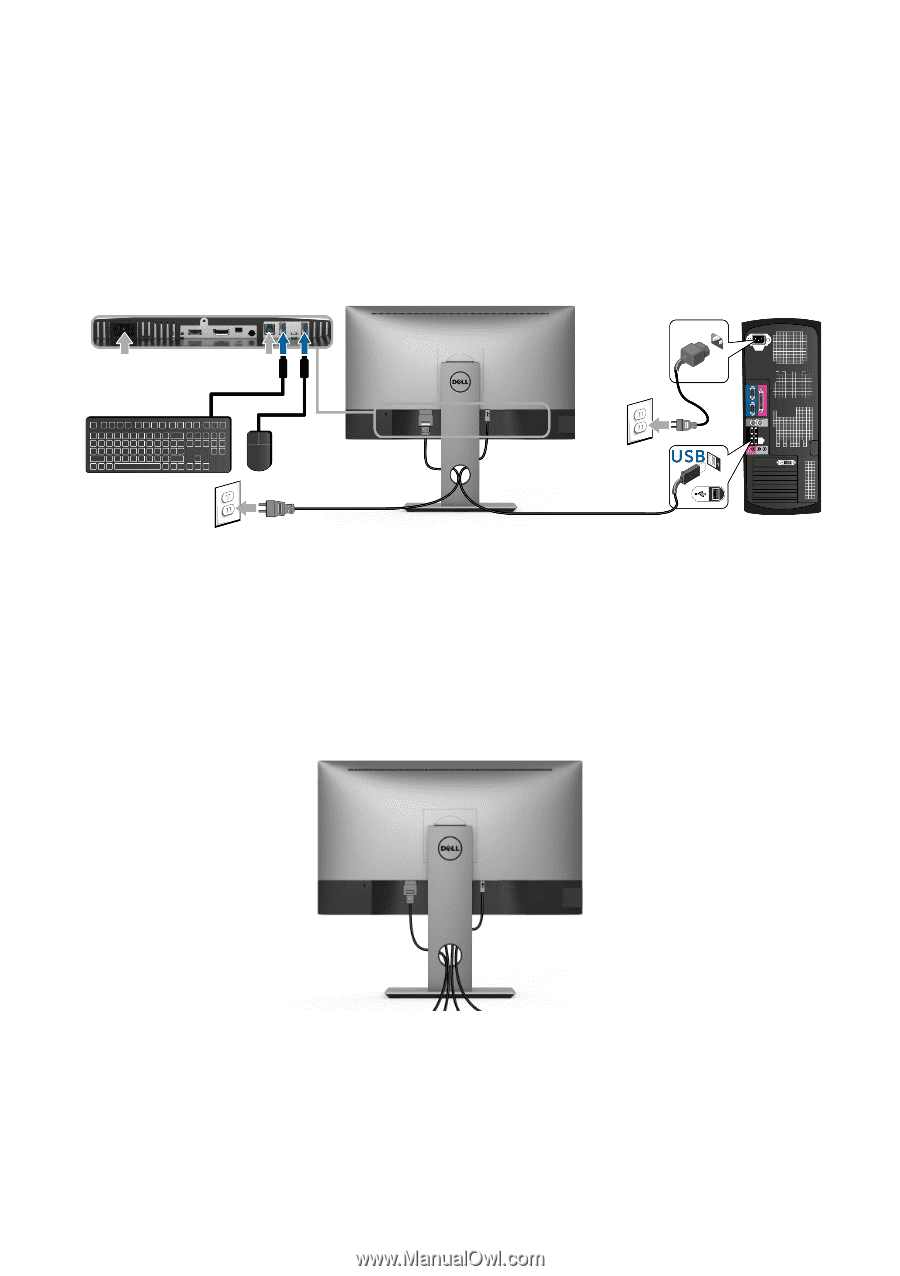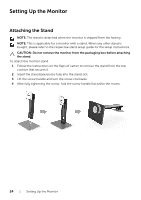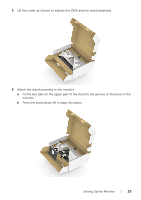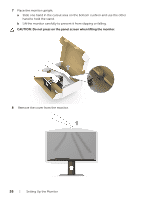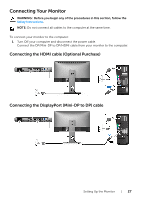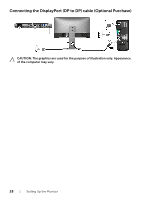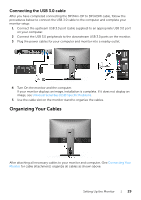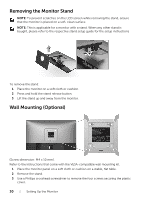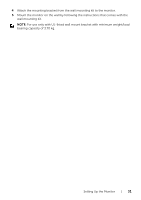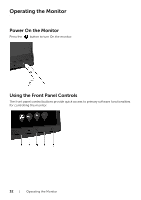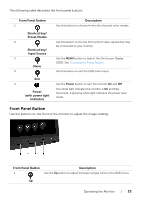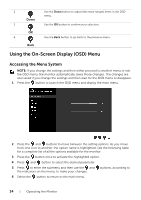Dell U2718Q UltraSharp Users Guide - Page 29
Organizing Your Cables, Connecting the USB 3.0 cable
 |
View all Dell U2718Q manuals
Add to My Manuals
Save this manual to your list of manuals |
Page 29 highlights
Connecting the USB 3.0 cable After you have completed connecting the DP/Mini-DP to DP/HDMI cable, follow the procedures below to connect the USB 3.0 cable to the computer and complete your monitor setup: 1 Connect the upstream USB 3.0 port (cable supplied) to an appropriate USB 3.0 port on your computer. 2 Connect the USB 3.0 peripherals to the downstream USB 3.0 ports on the monitor. 3 Plug the power cables for your computer and monitor into a nearby outlet. 4 Turn On the monitor and the computer. If your monitor displays an image, installation is complete. If it does not display an image, see Universal Serial Bus (USB) Specific Problems. 5 Use the cable slot on the monitor stand to organize the cables. Organizing Your Cables After attaching all necessary cables to your monitor and computer, (See Connecting Your Monitor for cable attachment,) organize all cables as shown above. Setting Up the Monitor | 29