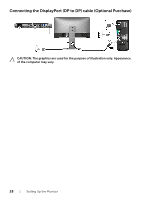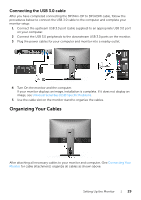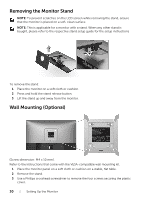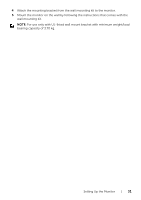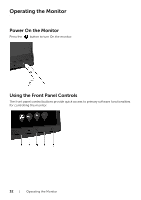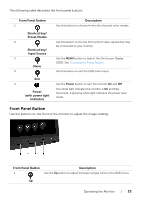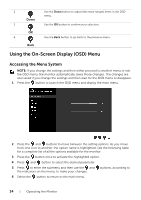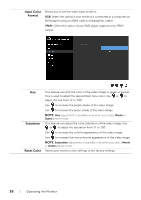Dell U2718Q UltraSharp Users Guide - Page 33
Front Panel Button, Description, Shortcut key, Preset Modes, Input Source, Power, with power light
 |
View all Dell U2718Q manuals
Add to My Manuals
Save this manual to your list of manuals |
Page 33 highlights
The following table describes the front panel buttons: Front Panel Button 1 Shortcut key/ Preset Modes 2 Shortcut key/ Input Source 2 Menu 3 Exit 4 Power (with power light indicator) Description Use this button to choose from a list of preset color modes. Use this button to choose from a list of video signals that may be connected to your monitor. Use the MENU button to launch the On-Screen Display (OSD). See Accessing the Menu System. Use this button to exit the OSD main menu. Use the Power button to turn the monitor On and Off. The white light indicates the monitor is On and fully functional. A glowing white light indicates the power save mode. Front Panel Button Use the buttons on the front of the monitor to adjust the image settings. Front Panel Button Description 1 Use the Up button to adjust (increase ranges) items in the OSD menu. Up Operating the Monitor | 33