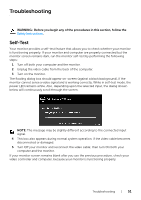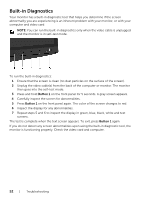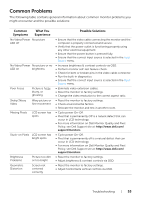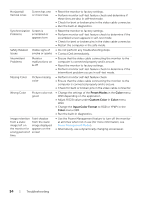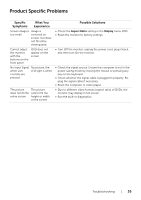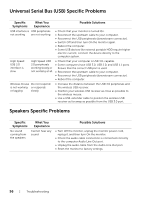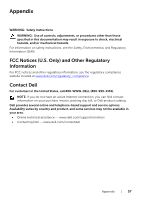Dell U2718Q UltraSharp Users Guide - Page 56
Universal Serial Bus (USB) Specific Problems, Speakers Specific Problems
 |
View all Dell U2718Q manuals
Add to My Manuals
Save this manual to your list of manuals |
Page 56 highlights
Universal Serial Bus (USB) Specific Problems Specific Symptoms What You Experience Possible Solutions USB interface is USB peripherals not working are not working • Check that your monitor is turned On. • Reconnect the upstream cable to your computer. • Reconnect the USB peripherals (downstream connector). • Switch Off and then turn On the monitor again. • Reboot the computer. • Some USB devices like external portable HDD require higher electric current; connect the device directly to the computer system. High Speed USB 3.0 interface is slow High Speed USB 3.0 peripherals working slowly or not working at all • Check that your computer is USB 3.0-capable. • Some computers have USB 3.0, USB 2.0, and USB 1.1 ports. Ensure that the correct USB port is used. • Reconnect the upstream cable to your computer. • Reconnect the USB peripherals (downstream connector). • Reboot the computer. Wireless mouse Do not respond is not working or responds or lagging slowly • Increase the distance between the USB 3.0 peripherals and the wireless USB receiver. • Position your wireless USB receiver as close as possible to the wireless mouse. • Use a USB-extender cable to position the wireless USB receiver as far away as possible from the USB 3.0 port. Speakers Specific Problems Specific Symptoms No sound coming from the speakers What You Experience Cannot hear any sound Possible Solutions • Turn Off the monitor, unplug the monitor power cord, replug it, and then turn On the monitor. • Check the audio cable connection is connected correctly to the computer Audio Line Out port. • Unplug the audio cable from the Audio Line Out port. • Reset the monitor to factory settings. 56 | Troubleshooting